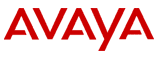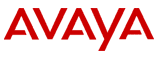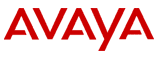
Changing a speech server
To change a speech server:
- From web administration, go to the Speech Proxy Administration screen (Feature Packages > Speech Administration > Administration).
- Select Speech Recognition Configuration.
The system displays the Speech Recognition Configuration screen. For information about this screen, see Speech Recognition Configuration screen.
- In the Recognition Type field, select the recognition type for which you want to change the speech server.
- Select Change.
- In the Server Name field, type the name of the speech proxy server.
- In the IP Address field, type the IP address of the speech proxy server.
- In the Ports field, type the number of ports that are available on the speech proxy server.
- In the Base Port field, type 4901 for a speech proxy server with a SpeechWorks speech recognition engine, or a port number greater than 1024 for a speech proxy server with a Nuance speech recognition engine.
Note:
For a Nuance speech recognition engine, the value for the Base Port field should be consistent with the RecClientPort defined in the Nuance npc batch file.
- Select Submit.
The system displays information about the success or failure of the administration attempt.
Administration changes do not take effect until you stop and start the voice system.