Overview
of Internet Directory
The Internet Directory feature is
available with the INTUITY AUDIX, Internet Messaging feature. This feature
enables the INTUITY AUDIX server to create an Internet directory with
subscriber names, email addresses, and extensions from the INTUITY AUDIX
subscriber information. External email clients can use their LDAP directory
server to reference these email addresses and extensions.
|
Note: LDAP stands
for Lightweight Directory Access Protocol. LDAP has become the
standard for Internet-based applications to use for access to
directory information.
|
Topics in this section include:
|
Note: This section
provides information for the Internet Directory feature only.
It does not provide the procedures that you need to administer
the Internet Messaging feature, or to plan for its implementation.
See Internet Messaging Activation
for details on administering Internet Messaging and Internet
Messaging Concepts for details on planning for Internet Messaging.
|
Enabling the Internet Directory
Feature
When Internet Messaging is purchased,
the default for the Internet Directory feature is OFF. You can enable
this feature as needed.
|
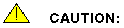 If you enable the Internet Directory feature, any client with
access to the feature can retrieve the email addresses of all
users on the INTUITY AUDIX system. At a minimum, unauthorized
access could result in INTUITY AUDIX users receiving a lot of
unwanted email.
If you enable the Internet Directory feature, any client with
access to the feature can retrieve the email addresses of all
users on the INTUITY AUDIX system. At a minimum, unauthorized
access could result in INTUITY AUDIX users receiving a lot of
unwanted email.
Therefore, it is recommended that you restrict access
to Internet Directory by allowing access only for users or clients
within your company's firewall or intranet.
|
To verify LDAP status:
-
Access the Messaging Administration main menu
and select:
Feature Administration
Internet Messaging
General Options and Settings
The Internet Messaging: General Options and
Settings are displayed.
LDAP status (yes or no) is displayed in the
LDAP enabled? field.
To enable or disable LDAP for Internet Messaging:
-
Access the Messaging Administration main menu
and select:
Feature Administration
Internet Messaging
General Options and Settings
The Internet Messaging: General Options and Settings are displayed.
LDAP status (yes or no) is displayed in the LDAP enabled?
field.
- To activate or deactivate LDAP for
Internet Messaging select yes or no in the
LDAP
enabled? field.
- Click submit.
Your selection is then registered with the system.
When the Internet Directory feature is ON, the
Internet Directory is created and populated with the names, email addresses,
and extension numbers of local INTUITY AUDIX subscribers as listed on
the AUDIX Subscriber Screen.
This directory is located on the message server
and is automatically updated whenever subscriber names, email addresses,
or extensions are changed.
Administration
The Internet Directory feature requires no separate
administration. When you add, change, and delete subscribers on the
Subscriber screen the Internet Directory is automatically updated to
reflect any changes to the name, extension, and email address. You cannot
directly modify the Internet Directory.
The Internet Directory is accessed from the LDAP
interface that is on the INTUITY AUDIX server. If you cannot access
the Internet Directory after configuring one of the email products for
LDAP, contact your certified Avaya service representative.
If the INTUITY AUDIX server's domain name is
changed, the system administrator must manually change the email address
in the Subscriber screen, or the Internet Directory will not reflect
the change.
Accessing the Internet Directory
The Internet Directory is located on the message
server. External clients can use the following to access the Internet
Directory.
- Microsoft Outlook 97 or later, Internet Mail
version only
- Microsoft Outlook Express
- Netscape Messenger with Netscape Communicator,
4.5 or later
- Eudora Pro, 4.1 or later
- Other email applications that can use an LDAP directory
System administrators will need to inform email
users about how to access the INTUITY AUDIX Internet Directory. Before
the directory can be accessed, the following information must be configured
in LDAP directory properties for the email program on the client workstation:
- Client-created descriptive name for the Internet
Directory
- INTUITY AUDIX Server address, for example,
messageserver1.YOURcompany.com
- Search options set as
dc=Messaging
- Port number set as
389
The procedures required for users to add this
directory to their email service are different for each of the email
products. Below are some general procedures, but this information is
subject to change. The email users need to be told to review the online
Help associated with their email service for instructions about how
to set up a new LDAP directory service.
Setting Up Microsoft Outlook to Access Internet
Directory
|
Note: Other versions
of Microsoft Outlook can have an administrative interface different
from the one described below. Review the Microsoft Outlook Help
for the correct set up instructions. The Corporate or Work Group
version cannot be used.
|
To add the server to the Search Directory list
using Microsoft Outlook 97 or later, Internet Mail version only or Microsoft
Express:
- From the toolbar, pull down Tools/Accounts,
and then select the Directory Service tab.
- Select Add and then select Directory
Service.
- Follow the screens and enter the information
as follows:
- Enter the INTUITY AUDIX Internet address
for the Internet directory (LDAP) server.
- Do not select
My LDAP server
requires me to log on.
- Click Yes for
Do you want
to check addresses using this directory service.
- Continue to the next screen and enter a descriptive
name for the Internet Directory.
- Continue to the next screen and click Finish.
- Select the LDAP directory server from
the list under the Directory Service tab:
- Select Properties and then select
the Advanced tab.
- Enter dc=Messaging in the Change Search
Base field. This restricts the search to this specific directory.
The directory can now be used to search for INTUITY
AUDIX email addresses. An Outlook Help file that is available with the
directory explains how to use the LDAP service to look up addresses.
Setting Up Netscape Communicator to Access Internet
Directory
To add the Internet Directory to your Search
Directory list by using Netscape 4.5 or later, from Netscape, edit the
preferences:
- From the tool bar of Netscape Communicator,
select Communicator
and then Address
Book.
- Select File, New Directory. The
system displays the Netscape Directory Server
dialog box.
- Complete the fields in this box as follows:
Description: Enter a descriptive
name for the Internet Directory.
LDAP Server: Enter the INTUITY
AUDIX Server address.
Search Root: Enter dc=Messaging.
| Note: This action restricts the search to the specified
directory. |
Port Number: Enter 389.
|
Note: This is the default port at which the LDAP server
is listed. Do not change this setting.
|
- Click OK.
The Search Directory lists the Internet Directory
name.
The directory can now be used to search for INTUITY
AUDIX email addresses. A Netscape Help file that is available with
the directory explains how to use the Search Dialog Box to look up
addresses.
Setting Up Eudora to Access Internet Directory
To add the server to your Search Directory list by
using Eudora Pro Email 4.1 or later, edit the preferences:
- From Tools, select Directory Services.
The system displays the Eudora Directory
Services dialog box.
- Select LDAP from the Protocols list
and click New Database.
- In the Modify Database
dialog box, enter a descriptive name for the Internet Directory.
- In the Server Information block, complete the
following fields:
-
Host Name: Enter the INTUITY
AUDIX Server address.
-
Port: 389. This is
the default and could already be there. Do not change.
Select the Search Options
tab. In the Search Base field, enter dc=Messaging.
| Note: Do not make any other changes. |
- Select the Attributes tab
and click Add. Complete these fields:
Attribute Name: Enter Telephone
Number.
Presented As: Select Phone(w).
Then Click OK.
- From the Attributes tab, click
Add. Complete these fields:
Attribute Name: Enter mail.
Presented As: Select Email(w).
Then Click OK.
- Click OK. Close the dialog boxes
to return to the Directory Services view.
- In the
Databases field, select
the INTUITY AUDIX LDAP directory check box.
The directory can now be used to search for INTUITY
AUDIX email addresses. The Eudora Pro Email Help file that is available
with the directory explains how to use the Directory Services window
to look up addresses.
Checking
the Alarm Log
Errors that occur in the Internet Directory are
sent to the INTUITY AUDIX alarm log. The alarm log contains descriptions
of all significant problems that have been detected by the system. The
alarm log contains active alarms and resolved alarms; that is, alarms
that are corrected either automatically or manually by repair procedures.
The system administrator must check this log on a daily basis.
To check the alarm log for Internet Directory
problems:
- Follow the steps in The
Alarm Log procedure to access alarm information.
- To display Internet Messaging specific alarm information,
leave all fields at their default setting, except the following:
- If you want to display an alarm for a date
other than the current date, enter that date (in the format mm/dd/yy),
in the
Start Date: field.
-
Alarm Code: Enter 6617,
the code for an LDAP failure.
- Click Display.
The alarm log is displayed.
- Examine the displayed alarms.
Verify if alarm code 6617 is listed under
the heading Alarm Code. Alarms, events, and their associated
repair procedures are described in Alarms
and Events.
Top of page



