 |
Initial Administration
|
This section includes steps for the following processes as part of
a new system installation:
Call Transfer Administration
- If necessary, open a browser on your laptop (for example, Internet
Explorer or Netscape), and enter the URL http://192.11.13.6
to log in to the S8300 browser
interface as craft.
The system displays the S8300 main menu.
-
Access the Messaging Administration main menu
and select:
Voice System Administration
Call Transfer Administration
Add Allowed Numbers
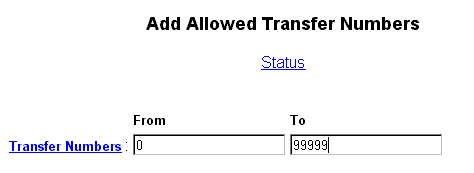
- Type the From and To settings, as specified by the customer
and as described in the system online help.
- Click Save.
The system displays a confirmation message.
- From the Web-based Administration main menu, select:
Diagnostics
Voice Equipment Diagnostics
Display
- Verify that you have all of the information that you entered and
that the state of the voice card is Inserv.
- If the state of the voice card is FOOS rather than Inserv, complete
the following steps:
- From the Web-based Administration main menu, select:
Diagnostics
Voice Equipment Diagnostics
Display.
- Look for any channels in the state of FOOS. If there are none,
continue onto the next section.
- If there are channels in the state of FOOS, go to:
Diagnostics
Voice Equipment Diagnostics
Diagnose.
- Complete the Diagnostics page:
| Field |
Setting |
| Equipment to Diagnose |
card |
| Equipment Number |
all |
| Immediate Diagnosis? |
yes |
- Click Diagnose.
- Wait a few minutes while the system fixes any of the FOOS channels.
- Click Back and then click Display. All channels
will now show Inserv. If one or more channels remain as
FOOS, there is a channel problem.
Administering INTUITY AUDIX
Installation worksheets or customer input might be required for many
of the Message Core settings.
Log in to the AUDIX Command Prompt Screens
To log in to the INTUITY AUDIX Command Prompt
screens:
- If necessary, open a browser on your laptop (for example, Internet
Explorer or Netscape), and enter the URL http://192.11.13.6
to log in to the S8300 browser
interface as craft.
The system displays the S8300 main menu.
-
Access the Messaging Administration main menu
and select:
Global Administration
Messaging Administration
The system displays the Command Prompt screen
and the login and password prompts.
- Log in to the Command Prompt screen with the craft
login and password. If you are prompted for a terminal type, type
vt100, ntt,
or w2ktt.
The PC displays the AUDIX
Command Prompt screen.
Note that the function keys do not always work from the terminal.
Here are the key sequences for the function keys in that case:
Key Sequences
| Function |
Key Sequence |
Function Key |
Cancel
|
Ctrl+X |
F1 |
| Refresh |
Ctrl+L |
F2 |
| Enter |
Ctrl+E |
F3 |
| ClrFld |
Ctrl+K |
F4 |
| Help |
Ctrl+W |
F5 |
| Choices |
Ctrl+C |
F6 |
| NextPg |
Ctrl+N |
F7 |
| PrevPg |
Ctrl+P |
F8 |
Other Helpful Key Sequences
| Function |
Key Sequence |
Back space
|
Ctrl+H |
| Next Field |
Ctrl+M |
| Break out of the webadmin interface and return
to the Linux prompt |
Ctrl+Alt+Backspace |
Machine Profile Initial Administration
Set the Machine Profile for the local INTUITY AUDIX system:
- At the AUDIX command prompt, type change machine and press
Enter.
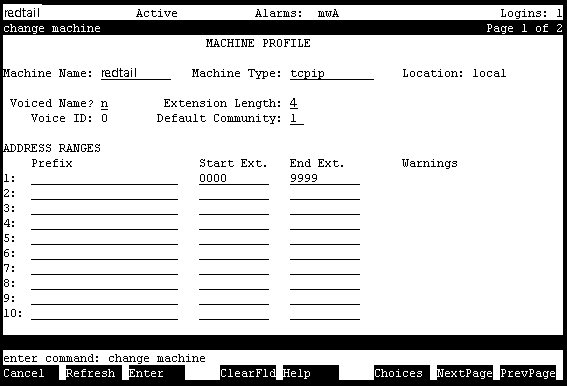
- Type the following field settings, as shown on the example screen,
and then press F7 (NextPage).
| Field |
Setting |
| Machine Name |
Change from "local" to the hostname
of your machine. |
| Start Ext |
0000 (This assumes you have a four-digit dial plan.
If you have a 5-digit dial plan enter 00000 and 99999.)
NOTE: If you are adding this
system to an existing AUDIX network, the completion of this
screen can be much more complex, with multiple extension ranges
and the use of prefixes. In this case, see Digital
Networking Administration.
|
| End Ext |
9999. |
The system displays the Machine Profile, page 2.
- Type a password to be used for networking, but do not change other
fields on this screen unless you are including the IA 770 system in
an AUDIX network. If the system is using Digital Networking, set Updates
In and Out set to y.
- Press F3 (Enter).
Outcalling Initial Administration
- At the AUDIX command prompt, type change system-parameters outcalling.
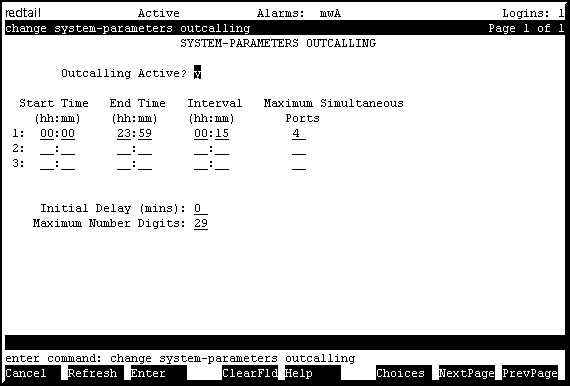
- Type the following field settings, as shown on the example screen,
and then press F3 (Enter).
| Field |
Setting |
| Outcalling Active? |
y |
Enhanced Call Transfer Initial Administration
- At the AUDIX command prompt, type change system-parameters features.
Press F7 (NextPage) twice to view page 3 of the form.
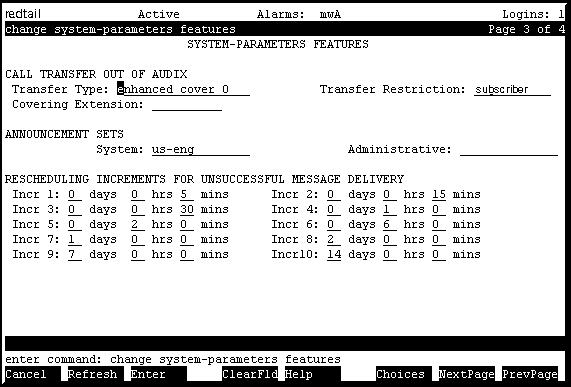
- Type the following field settings, as shown on the sample screen,
and then press F3 (Enter).
| Field |
Setting |
| Transfer Type |
enhanced_cover_0 or enhanced_no_cover_0
|
| Transfer Restriction |
subscriber
|
The system displays the message:
System Covering Extension Not
Assigned. Press [ENTER] to Confirm.
- Press F3 (Enter).
Class of Service Administration
- At the AUDIX command prompt, type change cos 0.
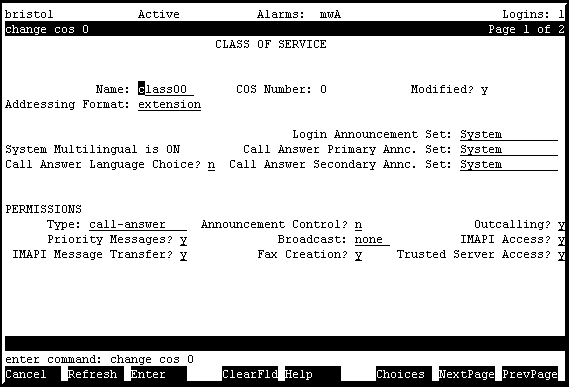
-
Type the following field settings, as shown on the sample screen,
and then press F3 (Enter).
| Field |
Setting |
| Outcalling? |
y
|
- Repeat the steps for COS 1.
- If the system is using digital networking, do the following:
- At the AUDIX command prompt, type change system-parameters
limits.
- Change the Administered Remote Users setting to 10000.
- Press F3 (Enter) to save your changes.
Test Subscriber Administration
- At the AUDIX command prompt, type add subscriber <extension>.
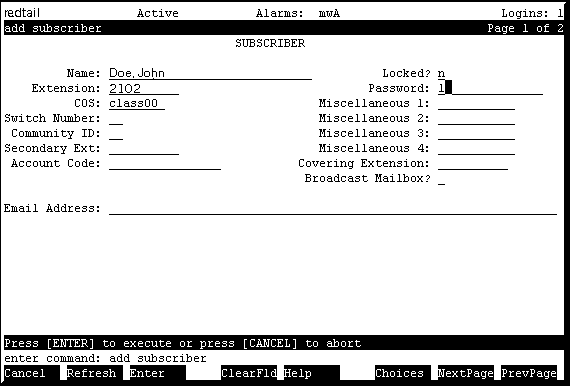
- Type the following field settings, as shown on the sample screen,
and then press F3 (Enter).
| Field |
Setting |
| Password |
1 |
| COS |
class00
|
- Repeat for additional subscribers. Create at least one or two subscribers
for inital acceptance testing.
You can add subscriber information from an existing system in the
following ways:
- At the AUDIX command prompt, exit AUDIX Administration by typing
exit
The screen displays the message Connection closed.
Administering LDAP on Netscape
Customers who are using Netscape Communicator's Address Book to
do LDAP Directory lookups need to do the following:
- Start Communicator
- Click Communicator in the top menu bar
- Click Address Book.
- In Address Book, select File and then New Directory.
- Add INTUITY Server as a new Directory. Note that it is necessary
to change "system" to the system name and other fields as
follows:
- Description: system
- LDAP Server: system.dr.acme.com
- Search Root: dc=messaging
- All other fields' default values
Additional information is included in the INTUITY AUDIX documentation
on the S8300 documentation CD.
Digital Networking
To allow digital networking, you make settings for the local and remote
machine on the Inuity AUDIX and on the target machine. You already completed
the local machine settings with the change machine command.
- At the AUDIX command prompt, set information for the remote machine
(the one you want to network to) by typing add machine machine-name
at the command prompt, where machine-name
is the name of the remote system.
The system displays the Change Machine screen for the remote system.
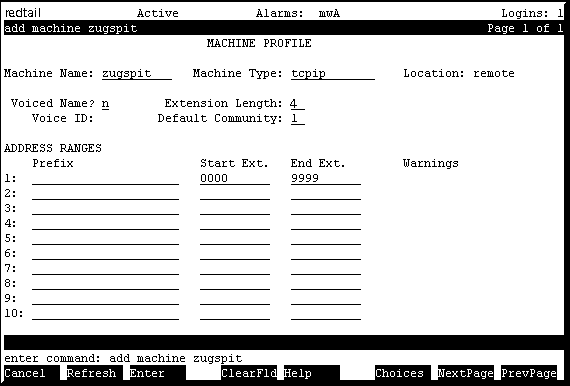
- Complete the Machine Name,
Machine Type, Extension Length, Start
Extension and End Extension fields.
- Press F7 (NextPage).
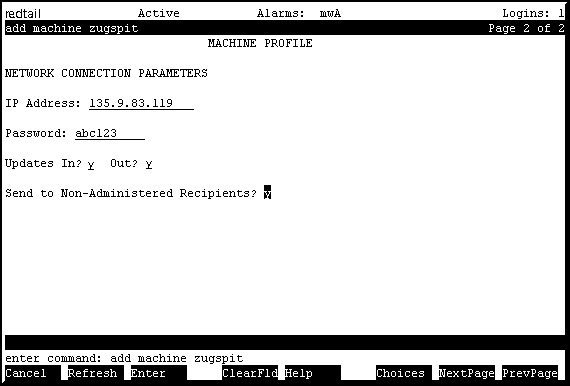
- On the Machine Profile screen, page 2, set the IP Address of the
remote machine.
- In the Password field, set the networking
password for the remote machine.
- Set the Updates In or Out to y.
- Press F3 (Enter).
- At the AUDIX command prompt, type exit
and press Enter to exit the AUDIX command
prompt screens.
- Perform the required setup on the remote system.
- For additional information about networking, see the documentation
for the remote AUDIX system and the Networking procedures on the INTUITY
AUDIX documentation CD.
Make the Upgrade and Administration Permanent
- Log in
to the S8300 browser interface, if necessary.
- From the S8300 main menu, click Make
Server Upgrade Permanent.
The system displays the Make Server Upgrade Permanent screen.
- Click the Enter
button to make the upgrade permanent.
Top of page
|
|
 |
|
|
|



