|
Task
|
Subtasks, If Any
|
Description
|
|
|
1. Review Demarcation Points.
|
|
Check where Avaya's responsibilities begin and end
with respect to the customer's LAN. |
|
|
2. Review Security Issues.
|
|
Understand good password and system security. |
|
|
3. Review Prerequisites.
|
Review the following:
|
|
|
| Gather
the Required Tools. |
Use Philips and flathead screwdrivers
and an ESD wrist strap. |
|
| 4. Install
the S8300 |
|
See Chapters 1, 2, and 3 in Installation and Upgrades for
the Avaya G700 Media Gateway controlled by an Avaya S8300 Media
Server or an Avaya S8700 Media Server, 555-234-100. This document
is available on the Avaya S8300 Media Server and Avaya G700
Media Gateway Library CD, 555-234-800.
Note: If you download MultiVantage
update software from the Avaya website, be sure to also download
any IA770 INTUITY AUDIX remote field updates (RFUs) that may be
required.
|
|
|
5. If Necessary, Upload
Additional Announcement Sets or RFUs
|
|
Insert the Announcement CD-ROM into your laptop CD-ROM drive.
From the S8300 main menu, click Upload Files to Server (from
Web) under Miscellaneous.
Browse your laptop for the announcement and/or RFU files for the
IA 770 INTUITY AUDIX. |
|
|
6. Install the
CWY1 Board on the S8300 Media Server.
|
Unpack and Check
the Shipment Contents. |
Find the CWY1 board, three screws, and three standoffs. |
|
| Shut
down and Turn off the S8300 Media Server and G700. |
Press the shutdown button at the front of the S8300.
Unplug the G700. |
|
| Connect
the CWY1 Board to the S8300 Media Server. |
Pull out the S8300 board and screw on the CWY1 by
using the standoffs. Reinsert the S8300 board in to the G700. |
|
|
|
Plug in the G700. |
|
|
7. Install the IA 770 INTUITY AUDIX
software.
|
Run
the autoinstall Program at the Linux Command Line. |
|
|
| Restart
the MultiVantage Software |
|
|
| Enable
Messaging |
|
|
|
|
At the S8300 SAT command line, type add
login <login_name>.
|
|
| Check
That All Standard Packages Are Installed |
|
|
| Install
RFUs or Additional Announcement Sets, If Any. |
Login from your laptop.
From the Messaging Main Menu, select:
Utilities: Software Management: Advanced Software Installation:
LAN
Follow the on-screen instructions.
|
|
|
8. Administer the S8300 Media Server.
|
Administer the INTUITY AUDIX
Media Module.
|
At the S8300 SAT command line, enter
change media-gateway 1. |
|
| Create a Unique
Class of Restriction. |
At the S8300 SAT command line, enter
change cor <COR number> on the switch terminal. |
|
| Create a Unique
Class of Service |
At the S8300 SAT command line, enter
change cos. |
|
|
Assign Node Names.
|
At the S8300 SAT command
line, enter change node-names audix-msa. |
|
| Administer
the First Voice Port. |
At the S8300 SAT command line, enter
add station <voice port extension>. |
|
| Duplicate
the First Voice Port. |
At the S8300 SAT command line, enter
duplicate station <first voice port station extension>. |
|
| Add
the Voice Ports to a Hunt Group. |
At the S8300 SAT command line, enter
add hunt-group <hunt group number>. |
|
| Assign
the Call Coverage Path |
At the S8300 SAT command line, enter
add coverage path <coverage path number>. |
|
| Save
Translations |
At the S8300 SAT command line, enter
save translations. |
|
| Check
for the Switch Number of the S8300 |
At the S8300 SAT command line, enter
display dial plan parameters. |
|
| Assign
the Switch Number and Extension Length |
From the Messaging Administration
main menu, select Switch Administration:Switch Link Administration |
|
| Modify
the Station Screen for Each Subscriber |
At the S8300 SAT command line, enter
change station <test station extension>. |
|
| 9. Perform
Initial Administration |
Administer
Call Transfer Numbers. |
From the S8300 main menu, select:
Messaging Administration:
Call Transfer Administration: Add Allowed Numbers.
|
|
| Administer
the Machine Profile. |
At the AUDIX command prompt, type change
machine. |
|
| Administer
Outcalling Parameters. |
At the AUDIX command prompt, type change
system-parameters outcalling. |
|
| Administer
Enhanced Call Transfer. |
At the AUDIX command prompt, type change
system-parameters features. Press F7 (NextPage) twice
to view page 3 of the form. |
|
| Administer
Classes of Service. |
At the AUDIX command prompt, type change cos <cos#>.
|
|
| Administer
Test Subscribers. |
At the AUDIX command prompt, type add subscriber.
|
|
| Administer
LDAP, If necessary. |
This action establishes LDAP access from
a PC to the Intuity AUDIX system. |
|
| Administer
and Test AMIS Analog Networking, If Necessary. |
Both local and remote endpoints must
be administered. Check with the Design Center or Professional Services
for specifications. |
|
| Administer
Digital Networking, If Necessary. |
Both local and remote endpoints must
be administered. Check with your Project Manager or services support
group for specifications. |
|
| Make
The Upgrade and Administration Permanent |
Save the installation and configuration of software you just
performed.
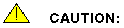 If you
fail to perform this task, then the system will revert back to
previous software and configuration data when the system reboots. If you
fail to perform this task, then the system will revert back to
previous software and configuration data when the system reboots.
|
|
| 10. Perform System Acceptance
Testing. |
|
Test various features of the INTUITY
AUDIX system. |
|
| 11. Perform
a Backup. |
|
Backup INTUITY AUDIX translations data. |
|
| 12. Prepare for Scheduled
Backups. |
|
The time of scheduled backups should already be established.
Add INTUITY AUDIX data to the backups. |
|



