Using Voice Consult
What is Voice Consult?
The Voice Consult feature allows an agent to consult with a third party, such as a subject-matter expert or a supervisor, during an Internet session. The customer cannot hear voice interaction between the agent and consultant unless the agent establishes a conference. However, if the consultant is a logged-in agent then all three parties participate in Web-based interactions such as text chat from the beginning of the consultation.
Important!
The agent cannot real-time switch between customer and consultant. Attempting to do so could result in the loss of the customer's Internet session. Instead, the agent must either complete the consultation before returning to the interaction with the customer, or must establish a conference between the agent, the consultant, and the customer.
Voice Consult process
Here is how the Voice Consult feature works during an active Internet session:
-
The agent selects Voice Consult from the Options drop-down list. The Voice Consult controls appear, as shown in the following illustration:
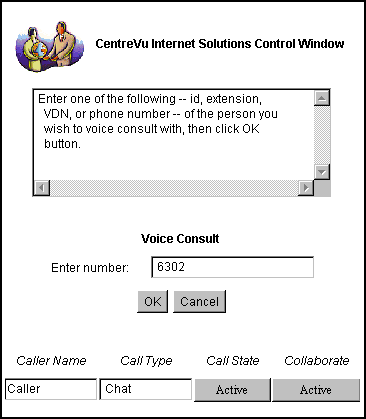
-
The agent enters the number of the party to conference (this could be a telephone number, VDN, agent ID, or another number; see the help text in the session transcript window for instructions).
-
The agent clicks the OK button.
-
The consultation is established. The original Internet session's Call State becomes On Hold, and the customer cannot hear voice communication between the agent and the consultant (unless a conference is established). If the consultant is also a logged-in agent, this agent participates in the Web-based portion of the session from the beginning of the consultation, and the original agent may transfer the session completely to the consultant.
-
Before returning to the customer, the agent must do one of the following:
-
Disconnect the consultant. The original Internet session with the customer automatically switches Call State from On Hold to Active.
-
Establish a conference between agent, customer, and consultant by selecting Conference from the Options drop-down list. The Conference controls appear, automatically populated with the extension of the consultant. (Note that the agent cannot edit this number, because the only conference allowed during a Voice Consult is with the consultant.) The agent then clicks OK to establish the conference.
-
|
Copyright © 2001 Avaya Inc. All rights reserved. Modified: March 19, 2001 |

|


