|
|
|
Although the Web Agent is supported by any frames-capable browser, the system has been specifically qualified only with the following browsers:
If the TCP port for HTTP requests is set to a port number other than 80, you must specify the TCP port number in addition to the IP address to open the Web Agent. For example, if you change the TCP port from 80 to 9999 on switch 192.168.0.126, enter http://192.168.0.126:9999 to open the Web Agent. For information about how to change the TCP port for HTTP requests, see "Changing the TCP Ports for HTTP and Telnet" later in this chapter.
Note: You must enter a separate IP address for each supervisor module interface (console or inband). For layer 3, you can use can any of the router interfaces.
Figure�5:�Enter Network Password Dialog Box
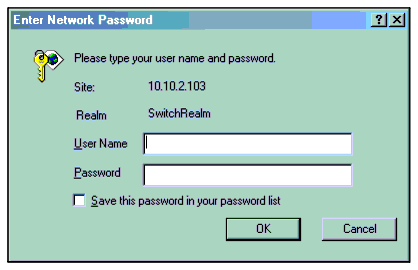
Note: To optimize security, change the root password for the system as soon as possible.
Figure�6:�General Information Web Page
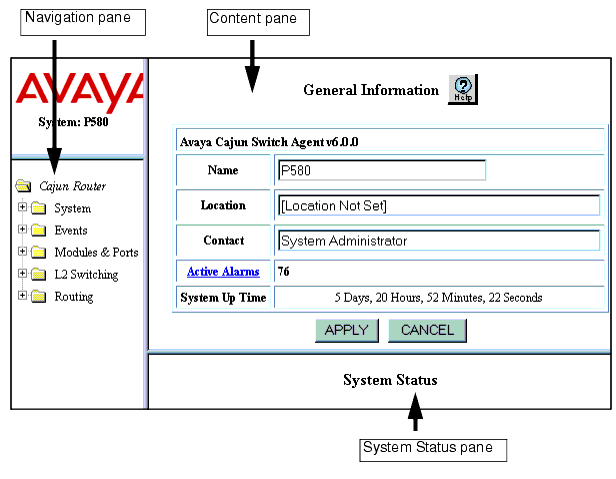
|
|
|