|
|
|
To configure switch port parameters using the Web Agent:
Figure�73:�Switch Port Configuration Web Page
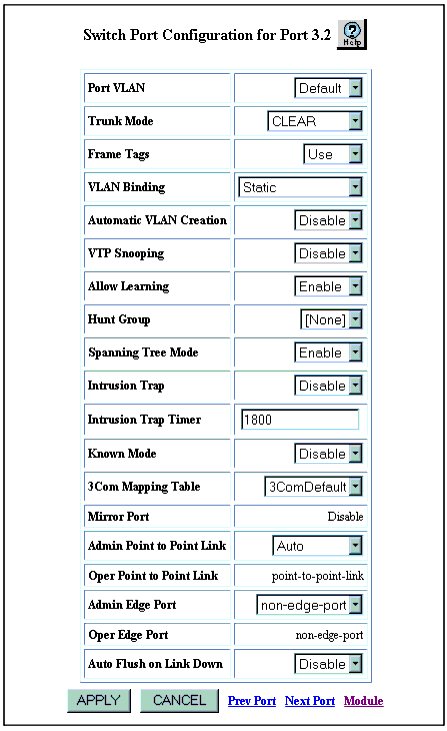
Note: Do not enable Automatic VLAN Creation and VTP Snooping at the same time.
Table�49 describes the Switch Port Configuration parameters.
| Parameter |
Description |
|---|---|
| Port VLAN |
Specifies the VLAN assignment for this port. All untagged frames arriving on this port are assigned to this VLAN. The port still assigns incoming tagged packets to the VLAN indicated by the tag. |
| Trunk Mode |
Select the appropriate VLAN trunking format to make the port a trunk, or Clear (default) if you do not want the port to be a trunk. The trunk formats are IEEE 802.1Q, Multi-Layer, and 3Com. Note: The 10-Gigabit module supports a Trunk Mode setting of IEEE802.1 Q or Clear. |
| Frame Tags |
Select Ignore if you do not want to use received Frame VLAN tags. Use is the default. Note: If you select ignore, the received frames are bound to the port's default VLAN. |
| VLAN Binding |
Select the port's outgoing VLAN binding type. The options are Static (default), Bind-to-All, and Bind-to-Receive. See Table�51 for an explanation of these options. |
| Automatic VLAN Creation |
Select Enable to automatically create a VLAN each time the port receives a frame from an unknown VLAN. Disable is the default. |
| VTP Snooping |
Select Enable to allow VTP Snooping on this port. Disable is the default. VTP is a Cisco proprietary Layer 2 trunk port protocol that is used among Cisco switches, over trunk ports, to maintain a VLAN configuration consistency across the network.The switch performs VTP operations when connected to a Cisco switch's trunk that has VTP enabled. The switch queries its Cisco peer for its VLAN configuration. It also learns Cisco VLAN configurations from received Cisco message. |
| Allow Learning |
Select Disable to prevent the port from learning new MAC addresses and forwarding them to the Supervisor module to be added to the VLANs AFT. Enable is the default. For example, you can set this parameter to Disable, then add a static MAC address entry for this port. If you do not select Disable before you add a static MAC address, unicast flooding can occur. Note: If a MAC address is moved to a different VLAN, it will coexist in AFTs, one entry for each VLAN (This is a benefit of having multiple forwarding databases). |
| Hunt Group |
Select a hunt group for which this port will be a member. None is the default. For the 10-Gigabit module, a need for redundancy would probably be the reason that you use a hunt group. Note: All ports that participate in the same hunt group must have the same bandwidth. Thus, 10-Gigabit ports can participate only in a hunt group that consists of other 10-Gigabit ports. |
| Spanning Tree Mode |
Select Disable to remove STP on this port. Enable is the default. |
| Intrusion Trap |
Enable or disable intrusion traps. If intrusion traps are enabled, trap messages are sent to the event log when the port receives an unknown source MAC address. One trap is generated per intrusion trap timer setting. For this feature to provide maximum port security, the port must have a static MAC address and learning must be disabled. For more information on intrusion traps, see "Configuring MAC Address Lock and Intrusion Detection" later in this chapter. |
| Intrusion Trap Timer |
Time interval at which intrusion traps are generated. The default setting for the intrusion trap timer is 1800 seconds (30 minutes). The valid range for the timer is 60 to 1800 seconds. |
| Known Mode |
Enable or disable known mode. The default value is Disable. If known mode is enabled, unicast frames that have an unknown destination address are not flooded out this port. If known mode is disabled, unicast frames that have an unknown destination address are flooded out the port. For example, if a known end-station or file server is connected to the port, flooding unknown unicasts out the port is not necessary. |
| 3Com Mapping Table |
Select how incoming tagged frames from 3Com equipment are mapped to Avaya VLANs. The default value is 3ComDefault. |
| Mirror Port |
Displays the status of the mirror port (enabled or disabled). This is a Fast Ethernet only option. |
| Admin Point to Point Link |
Specify whether this port is connected to a shared LAN segment or a point-to-point LAN segment. A point-to-point LAN segment is connected to exactly one other bridge (normally with a direct cable between them). Only point-to-point links and edge ports can rapidly transition to forwarding state. If you set this field to Auto, the switch automatically detects whether the port is connected to a shared link or a point-to-point link. Ports operating in half duplex are set to False, and ports operating in full duplex are set to True. You can, however, manually set the type of link. Options are:
For more information on Rapid Spanning Tree, see Chapter 7:�Configuring Rapid Spanning Tree. |
| Oper Point to Point Link |
If Admin Point to Point Link is set to Auto, this field displays the link type that is detected. |
| Admin Edge Port |
Specify whether this port is an edge port or a nonedge port. An edge port is not connected to any other bridge. Only edge ports and point-to-point links can rapidly transition to forwarding state. Options are:
If you set this field to edge-port, the Oper Edge Port field is also set to edge-port. However, if the port receives a BPDU, the Oper Edge Port setting changes to non-edge-port. (To receive a BPDU, the port must be connected to a bridge and thus is not an edge port.) This field replaces the fast start feature in v5.x versions of application software. When you upgrade the software from v5.x to v6.0 or later, switch ports for which fast start was enabled have Admin Edge Port set to edge-port. For more information on Rapid Spanning Tree, see Chapter 7:�Configuring Rapid Spanning Tree. |
| Oper Edge Port |
If Admin Edge Port is set to edge-port, this field is also set to edge-port. However, if the port receives a BPDU, the Oper Edge Port setting changes to non-edge-port. |
| Auto Flush on Link down |
Select enable Auto Flush for a port to mark all entries learned on that port invalid if the link to that port fails. You should enable Auto Flush on all P580 and P882 ports that are participating in a Port Redundancy configuration with a P330. |
|
|
|