|
|
|
To configure a spanning tree bridge port:
The Spanning Tree Information Web page is displayed in the content pane. See Figure�40.
The Spanning Tree Per Module Bridge Port Information Web page is displayed in the content pane.
The Spanning Tree Bridge Port Information Web page is displayed. See Figure�62.
The Spanning Tree Port Configuration Web page is displayed. See Figure�63.
Figure�63:�Spanning Tree Port Configuration Web Page
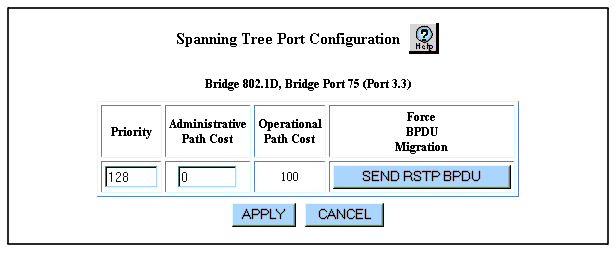
Table�43 provides explanations of each field.
| Parameter |
Definition |
|---|---|
| Priority |
Priority of the port as a decimal value. A higher priority port (has a lower priority number) is more likely to be chosen as the primary path in the spanning tree when there are two or more paths of equal cost. The valid range for this field is 0 to 240 in increments of 16. The default setting is 128. |
| Administrative Path Cost |
Sets the path cost for this port. The ports that you prefer be used by the spanning tree should have the lowest path cost. If the switch is running common Spanning Tree, the valid range for this field is 0 to 65535. If the switch is running Rapid Spanning Tree, the valid range for this field is 0 to 200,000,000. The default setting is 0. If this field is set to 0, the port uses the default path cost for the bridge. |
| Operational Path Cost |
The path cost that Spanning Tree is using for the port:
For hunt groups, this field displays the operational path cost of one link divided by the number of links in the hunt group. For example, if a hunt group comprises four 1-GB ports, and the operational path cost for one port is 20,000, the operational path cost for the hunt group is 5,000 (20,000 � 4). Note: If the port is a trunk port (IEEE 802.1q or Multi-Layer tagging is enabled), the operational path cost is one less than the value in the preceding list. For hunt groups, this field displays the operational path cost of one link minus 1. For example, if a hunt group comprises four 1-GB ports, and the operational path cost for one port is four, the operational path cost of the hunt group is 3 (4 - 1). |
| Force BPDU Migration |
Clicking SEND RSTP BPDU in this field forces the bridge port to send out RSTP BPDUs. By forcing a bridge port to send RSTP BPDUs, you can determine whether legacy 802.1D bridges are present on a LAN segment. If you remove a legacy 802.1D bridge from a segment, other RSTP bridges on the segment cannot detect the removal so they continue sending STP BPDUs. However, if you force a bridge port to send RSTP BPDUs, they trigger other RSTP bridges on the segment to generate RSTP BPDUs again. If the switch is running common Spanning Tree, this command has no effect. |
|
|
|