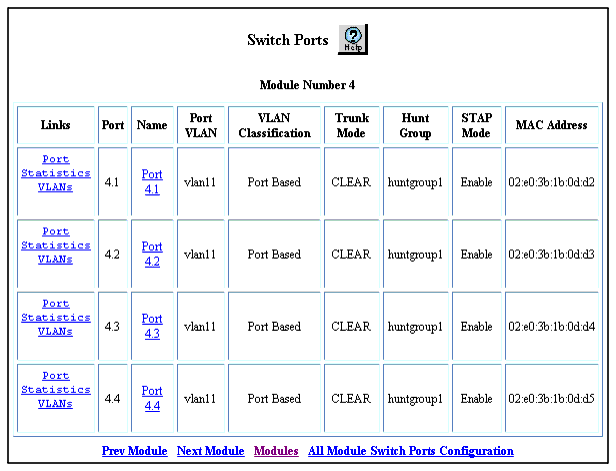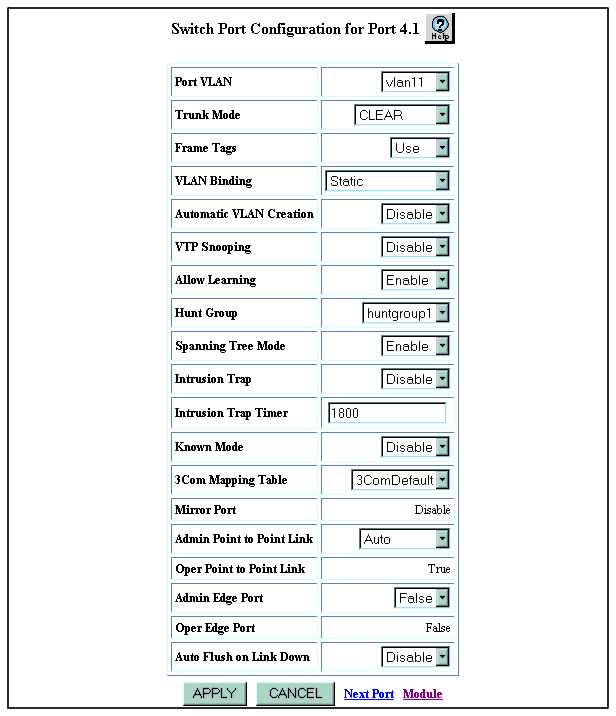Adding Switch Ports to the Hunt Group
To add switch ports to a hunt group:
- Select Modules at the bottom of the Physical Port Configuration Web page. The Module Information Web page is displayed again. See Figure�53.
As an alternate procedure, expand the Modules & Ports folder, and then click Configuration.
- Select a number from the Switch Ports column, for the module whose port or ports you are adding to the hunt group. The Switch Ports Web page is displayed in the content pane. See Figure�55.
Figure�55:�Switch Ports Web Page
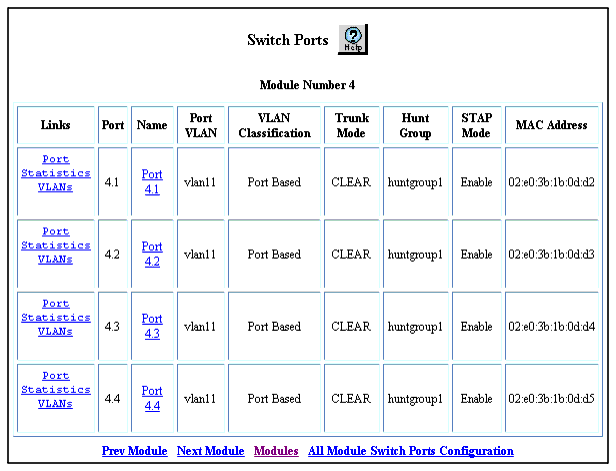
- Select the name of the port you want to configure from the Name column. The Switch Port Configuration Web page for that switch port is displayed in the content pane. See Figure�56.
Figure�56:�Switch Port Configuration Web Page
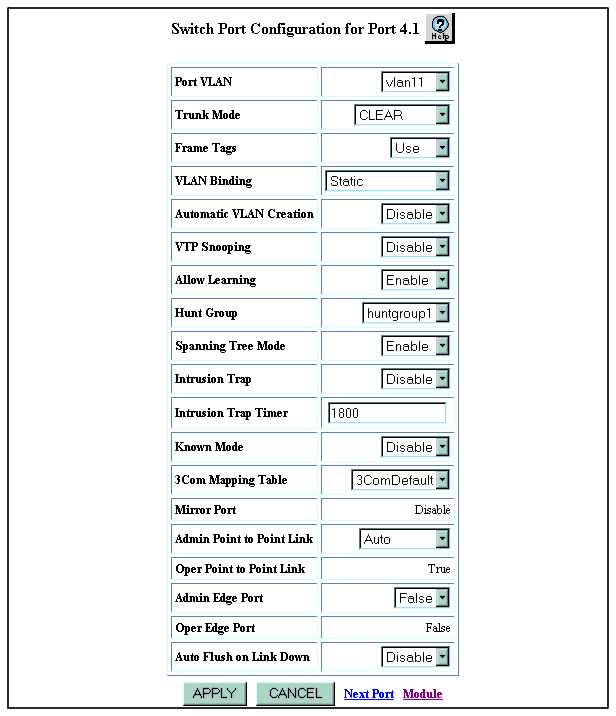
- Select the hunt group assignment in the Hunt Group field.
- Click APPLY to save your changes, or CANCEL to restore previous settings.
- Repeat Steps 1-9 for any additional ports that you want to add to this hunt group.
- Repeat steps 1 through 10 on the switch at the other end of the hunt group connection.
- In the navigation pane, expand the Modules & Ports folder, and then click Configuration. The Module Information Web page is displayed again. See Figure�53.
- Select a port number from the Ports column. The Physical Port Configuration Web page is displayed. See Figure�54.
- Select a check box from the Enable column for that port. The group can now function as a load-sharing connection.
- Click APPLY to save your changes, or CANCEL to restore previous settings.
Note: If thousands of addresses have been learned on a port and a link in the hunt group goes down, the switch-over of traffic between ports may take several seconds.
Note: If you use static VLAN binding and hunt groups, make sure to first bind all the VLANs to all the ports that you will use in the hunt group and then apply the hunt group to those ports.