|
|
|
To create Extended Access Rules:
NOTE: The IP Access List dialog box displays all standard and extended access rules that have been created. If no rules have been created, the following statement displays: No IP Access Rules are currently configured.
Figure 13-3. IP Extended Access Rule Creation Dialog Box
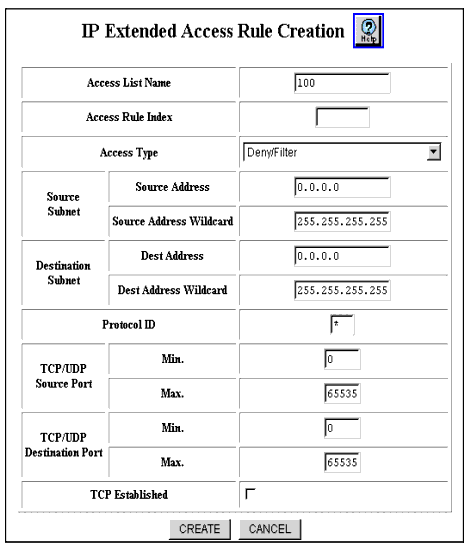
| Parameter |
Allows you to... |
|---|---|
| Access List Name |
Enter the alphanumeric name of the access list this rule will be added to. See “Naming Conventions for ACLs” for more information |
| Access Rule Index |
Enter the sequence number for each new rule you create. Index numbers can be 1 through 512. Packets are compared against rules in ascending index order. NOTE: Note: Entering a new rule may override other rules. Review your current configuration prior to creating new access list rules |
| Access Type |
Select the method of handling incoming datagrams based on the IP access type you set from the following options:
|
| Source Subnet |
|
| Destination Subnet |
|
| Protocol ID |
Specify a protocol ID to be filtered. (For example, ICMP=1, IGMP=2). A single asterisk (*) indicates all protocols. RFC 1700 defines the protocol IDs. To see the complete list of protocol numbers, see http://www.iana.org/assignments/protocol-numbers. |
| TCP/UDP Source Port |
Specify a range of source ports that pass between two hosts or switches using the Transmission Control Protocol (TCP) or the User Datagram Protocol (UDP). Options include:
NOTE: The protocol ID parameter must first be configured with either 6 for TCP or 17 for UDP, to enable the TCP/UDP Source port parameter. To see the complete list of well-known port numbers (specifically in relation to the destination port), see: http://www.iana.org/assignments/port-numbers. |
| TCP/UDP Destination Port |
Specify a range of destination ports that pass data between two hosts or switches using the Transmission Control Protocol (TCP) or the User Datagram Protocol (UDP). Options include:
NOTE: The protocol ID parameter must first be configured with either 6 for TCP or 17 for UDP, to enable the TCP/UDP Destination port parameter. To see the complete list of well-known port numbers (specifically in relation to the destination port), see: http://www.iana.org/assignments/port-numbers. |
| TCP Established |
Criteria for matching TCP packets of established (connected) or not established (initial call) sessions. |
| |
|
|
|
|