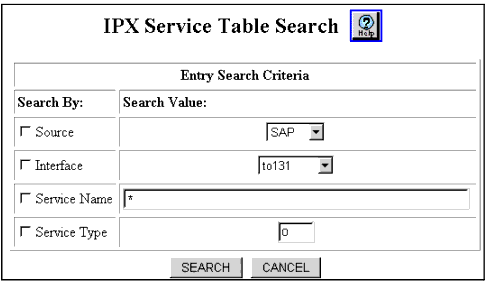Table 16-10. IPX Service Table Search Parameters
| Parameter |
Allows you to... |
| Source |
Search the IPX Service Table using one of the following parameters:
- SAP - Services learned via the SAP protocol
- Static - User configuration
- Local - Local services
Once you select a parameter, you can search to find the routes associated with that parameter. |
| Interface |
Search the IPX Service Table using the interface associated with the next-hop to the service. |
| Service Name |
Search the IPX Service Table using a service name you specify. Note that you can specify a single asterisk (*) to indicate a wildcard character that will match all characters entered before the wildcard. For example, entering FS_ENG* will find all service names that start with FS_ENG. |
| Service Type |
Search the IPX Service Table using the service type you specify. For example, to specify a print queue type, you would enter 3 (0003h) in the space provided. |
|
|