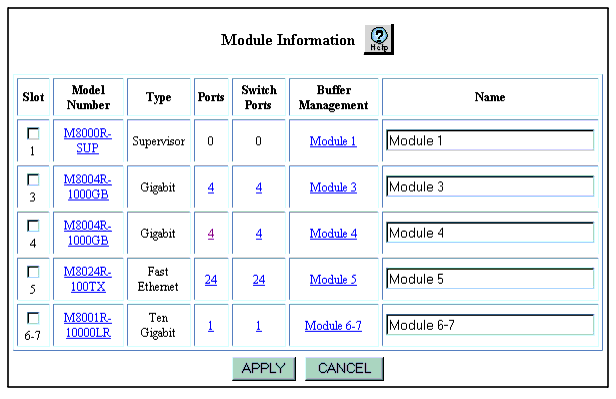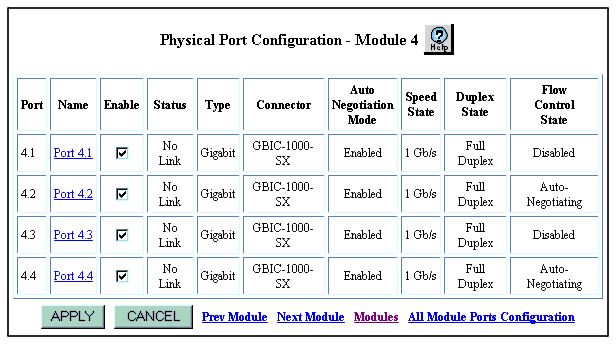Web Agent Procedure
To add ports to a hunt group using the Web Agent:
- Select Configuration from the Modules and Ports folder on the Web Agent window. The Module Information window opens (Figure 6-11).
Figure 6-11. Module Information Window
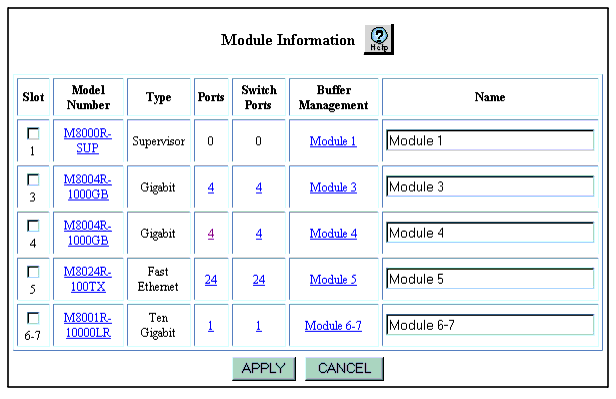
- Select a port number from the Ports column. The Physical Port Configuration window opens (Figure 6-12).
Figure 6-12. Physical Port Configuration Window
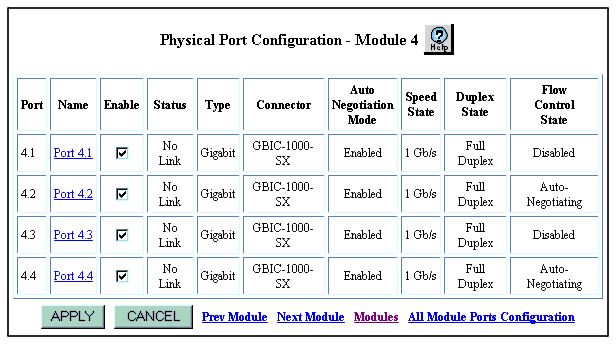
- Uncheck the checkbox from the Enable column for a specific port. The check mark disappears to disable the port.
NOTE: Check the speed of the ports that you are configuring into the Hunt Group. The ports must be physically connected to each other (for example, in a four-port Gigabit hunt group, ensure that you have four fiber cables with switch ports connected at each end).Also Auto-negotiation should be disabled on the ports to further ensure against speed mismatch
- If this is a new hunt group, disable all of the ports you are adding to the hunt group.
- If you are adding ports to an existing hunt group, disable the ports you are adding.
- Click APPLY to save your changes, or CANCEL to restore previous settings.