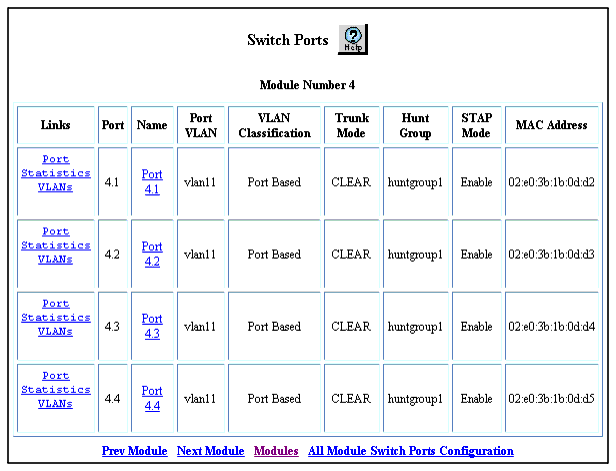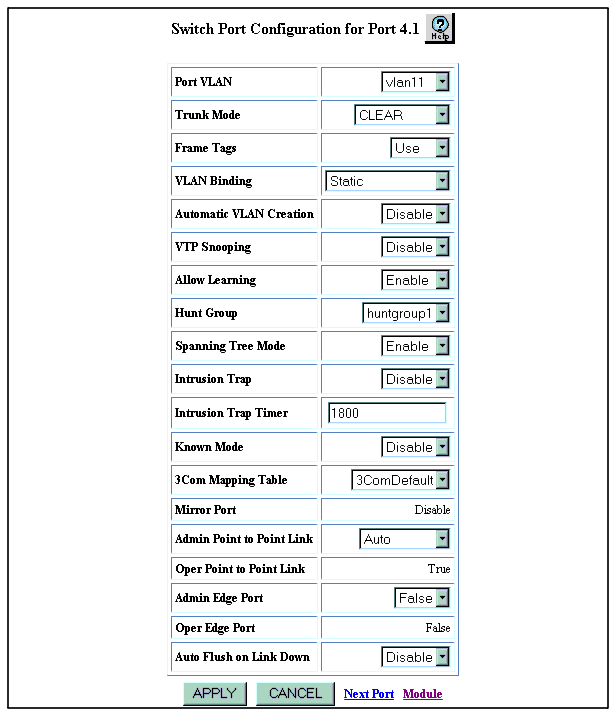Adding Switch Ports to the Hunt Group
- Select Modules at the bottom of the Physical Port Configuration dialog box. The Module Information dialog box re-opens.(Figure 6-11). As an alternate procedure, select Modules & Ports > Configuration.
- Select a number from the Switch Ports column, for the module whose port(s) you are adding to the hunt group. The Switch Ports dialog box opens (Figure 6-13).
Figure 6-13. Switch Ports Window
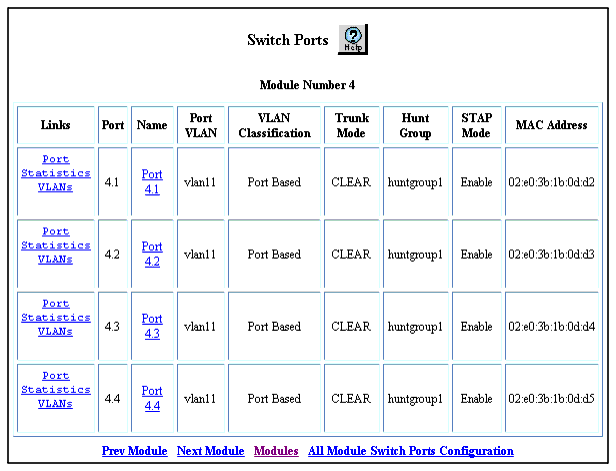
- Select the name of the port you want to configure from the Name column. The Switch Port Configuration window for that switch port opens (Figure 6-14).
Figure 6-14. Switch Port Configuration Window
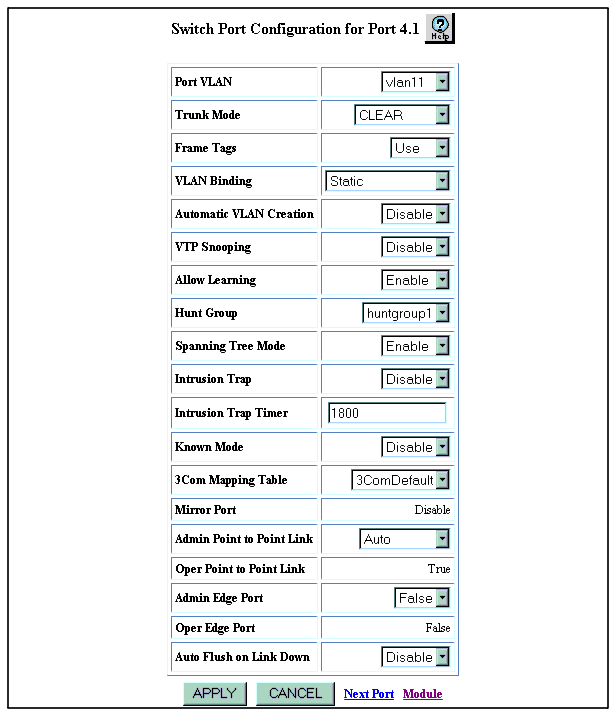
- Select the hunt group assignment from the Hunt Group pull-down menu.
- Click APPLY to save your changes, or CANCEL to restore previous settings.
- Repeat Steps 1-9 for any additional ports that you want to add to this hunt group.
- Repeat steps 1 through 10 on the switch at the other end of the hunt group connection.
- Select Configuration from the Modules & Ports folder on the Web Agent window. The Module Information window re-opens (see Figure 6-11).
- Select a port number from the Ports column. The Physical Port Configuration window opens (see Figure 6-12).
- Select a checkbox from the Enable column for that port. The group can now function as a load-sharing connection.
- Click APPLY to save your changes, or CANCEL to restore previous settings.
NOTE: If thousands of addresses have been learned on a port and a link in the hunt group goes down, the switch-over of traffic between ports may take several seconds.
NOTE: If you use static VLAN binding and hunt groups, make sure to first bind all the VLANs to all the ports that you will use in the hunt group and then apply the hunt group to those ports.