|
|
|
The media server has the LEDs shown in LEDs on front and back of media server:
LEDs on front and back of media server
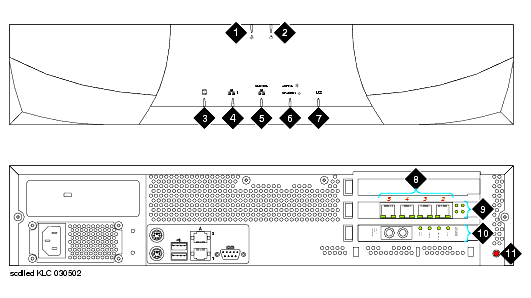
You can test some of the LEDs on the front of the media server through the media server Web interface. This makes sure that the Active/Standby and U2 LEDs (on the front of the media server) and the transmit LED on the DAJ1 duplication memory card (on the back of the media server) are controllable and not burned out and that the media server is not hung.
NOTE: The U2 LED is controlled by the S8700 Media Server but does not have an assigned function.
The other LEDs are exclusively under hardware control so will not flash during the test. Refer to the OEM user documentation that comes with the media server for information on those LEDs.
During the 1-minute test, the Active/Standby and U2 LEDs alternate from being on (amber) for 1 second and off for 1 second off. The transmit LED cycles from red (on 1�second, off 1�second) to green (on 1�second, off 1�second).
Using the media server Web interface, test the LEDs on the front of the media server:
An abnormal condition is indicated if an LED shows any of the following flashing patterns.
If the media server is hung, you do not need to do anything. It should automatically reboot and fix itself. If the media server does not reboot itself, power it down and then reboot it.
If an LED is clearly stuck or has a burned out element, ignore the indicators until you can conveniently replace the media server.
There are 2 sets of LEDs on the back of the media server: 1 set for the 4-port NIC card and 1 set for the fiber optic cable used for memory shadowing. The GREEN LEDs to the right of the NIC ports light up when they are in use. The GREEN LEDs to the right of the fiber optic cable indicate that the cables are connected correctly.
|
|
|