The following procedure describes how to obtain copy of IPOCC script and execute it on IPOCC windows server.
The IPOCC validate script will aid you in validating of your IPOCC server checking against a collection of system information and provide you both a real-time summary and detailed log of its findings. Additionally, the validation script will accelerate your Time To Resolution through automation of these various checks, thereby saving you the effort of performing them manually.
·SuccessLog.txt
·FailureLog.txt
·WarningLog.txt
·AuditLog.txt
·ConsoleOutput.txt
·DebugLog.txt
The IPOCC validate script will aid you in validating of your IPOCC server checking against a collection of system information and provide you both a real-time summary and detailed log of its findings. Additionally, the validation script will accelerate your Time To Resolution through automation of these various checks, thereby saving you the effort of performing them manually.
- Download the IPOCC validate script to your PC from this link: https://support.avaya.com/downloads/...roductId=P1568
- Extract the zip file to local directory.
- Right click ValidateIPOCC.exe and run as administrator.
- Tool opens a command line window and prints the summary of the validations happening.
- Logs will be printed in following log files. For more information on validation results refer these logs.
·SuccessLog.txt
·FailureLog.txt
·WarningLog.txt
·AuditLog.txt
·ConsoleOutput.txt
·DebugLog.txt
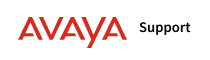
 .
. .
.
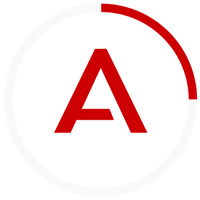
Comment