I have these instructions for adding a CMS printer, however when I get to the highlighted instructions, it says that's an invalid option...
--------------------------------------------
Adding CMS Printer
On the CMS, logged in as root:
Add the printer IP address and PRINTER_NAME to /etc/hosts.
Keys: h=left j=down k=up l=right esc=into neutral mode i=input before cursor
1. vi<space>/etc/hosts (If you get lost,quit by " :q! " will quit clean)
2. Arrow down to where you want to insert entry
3. type “I”
4. enter the ip address - tab - enter name of printer – tab – Enter notes preceded by # character.
5. press " :wq! " (this writes & quits file)
6. Then at # : type "cat<space>/etc/hosts" to see your entries.
7. type ping <your printer name> <cr> (you should get <ptr> is alive)
Then type:
8. nwpadmin
9.answer prompts
For each printer being added type:
17. lpadmin -p PRINTER_NAME -T hplaser
********
To add the printer to the list in CMS:
1. login to cms:
2. (maintenance)
3. (printer administration)
CMS printer name: "PRINTER NAME"
LP printer name: "PRINTER NAME"
IBM Graphics characters: n
Lines per page: 66
Print type: Other, compressed
Banners: n
add
go to the user setup menu and add the PRINTER_NAME as the default printer for
any users that should use this printer.
1. F3
2. Options
3. Default Printer
4. Enter "PRINTER NAME"
Any assistance is appreciated
--------------------------------------------
Adding CMS Printer
On the CMS, logged in as root:
Add the printer IP address and PRINTER_NAME to /etc/hosts.
Keys: h=left j=down k=up l=right esc=into neutral mode i=input before cursor
1. vi<space>/etc/hosts (If you get lost,quit by " :q! " will quit clean)
2. Arrow down to where you want to insert entry
3. type “I”
4. enter the ip address - tab - enter name of printer – tab – Enter notes preceded by # character.
5. press " :wq! " (this writes & quits file)
6. Then at # : type "cat<space>/etc/hosts" to see your entries.
7. type ping <your printer name> <cr> (you should get <ptr> is alive)
Then type:
8. nwpadmin
9.answer prompts
For each printer being added type:
17. lpadmin -p PRINTER_NAME -T hplaser
********
To add the printer to the list in CMS:
1. login to cms:
2. (maintenance)
3. (printer administration)
CMS printer name: "PRINTER NAME"
LP printer name: "PRINTER NAME"
IBM Graphics characters: n
Lines per page: 66
Print type: Other, compressed
Banners: n
add
go to the user setup menu and add the PRINTER_NAME as the default printer for
any users that should use this printer.
1. F3
2. Options
3. Default Printer
4. Enter "PRINTER NAME"
Any assistance is appreciated

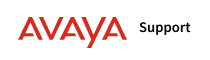

 .
.
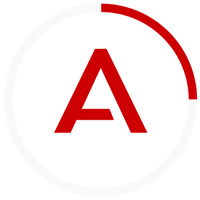
Comment