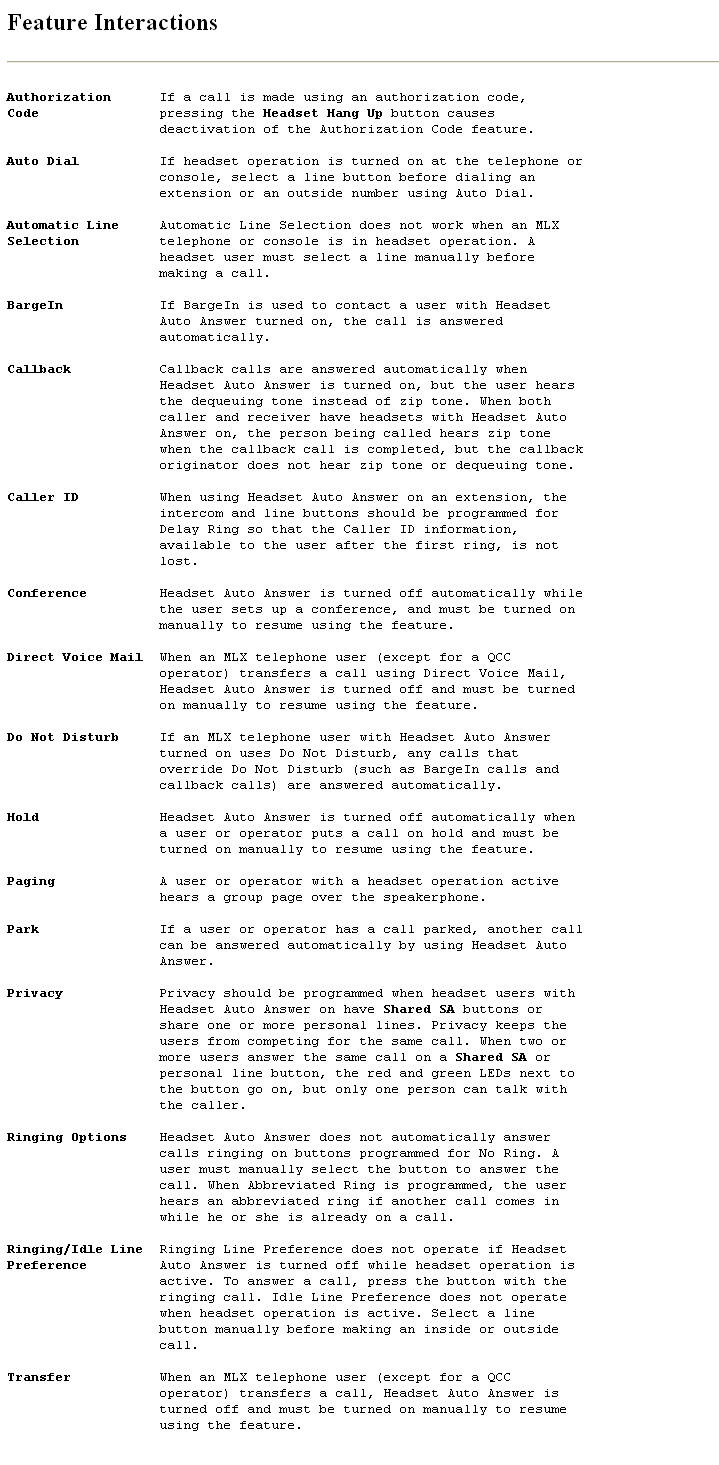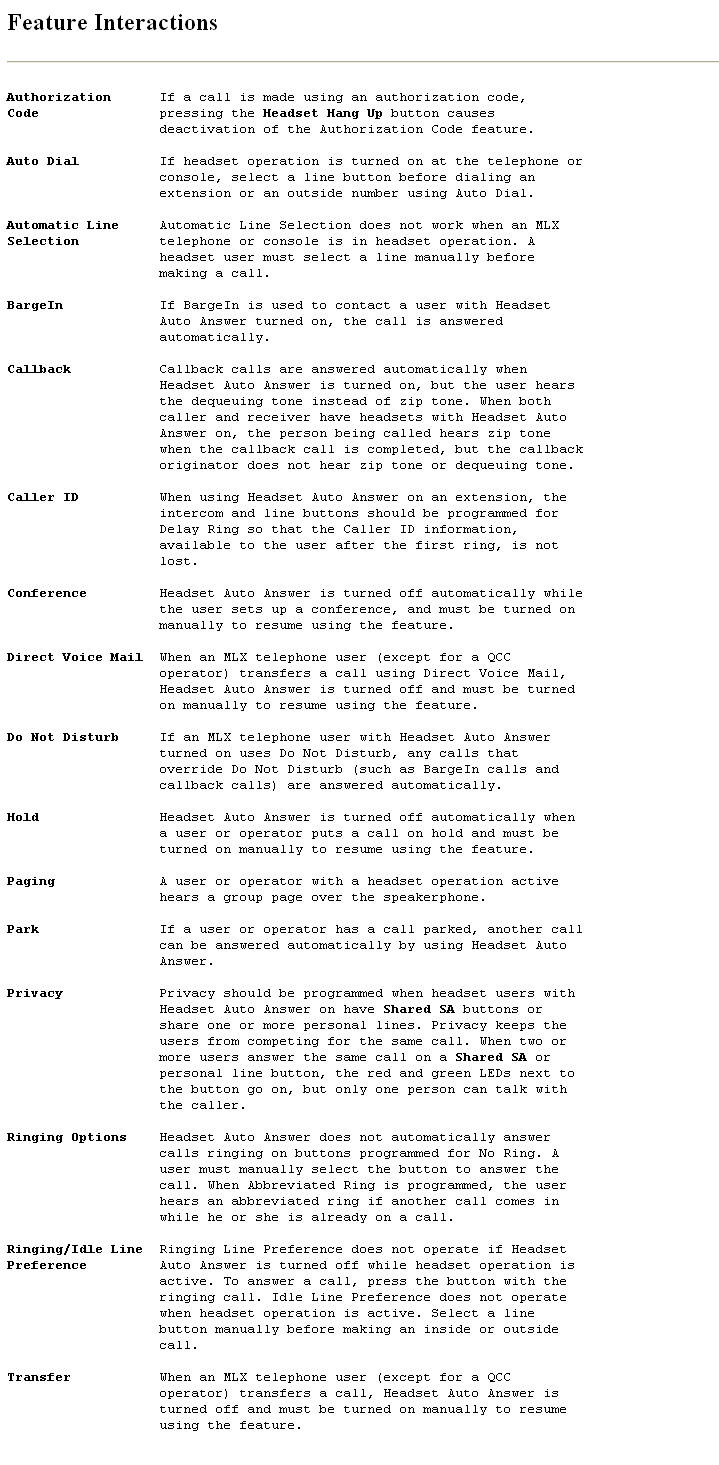Users Affected: Telephone users, operators
Reports Affected: Extension Information
Mode: All
Telephones: MLX telephones
Programming Codes
Headset Hang Up: *781 (centralized telephone programming only;
not applicable on QCC)
Headset Status: *782
Headset Auto Answer: *780
Headset/Handset Mute: *783
MLX Display Labels
Headset Hang Up: Hdset,Hang Up
Headset Status: Hdset,Status [Hdset,Stat]
Headset Auto Answer: Hdset,Auto Answer [Hdset,Auto]
Headset/Handset Mute: Hdset,mute [Hdset,Mute]
This document provides general information on Headset Options.It includes description, Considerations and Constraints, Telephone Differences and Feature Interactions.
Description
Four headset options are provided for MLX telephone users and operators who have an optional headset adjunct:
Headset Hang Up (except for Queued Call Console)
Headset Status
Headset Auto Answer
Headset/Handset Mute
Headset Hang Up
When programmed on a button on an MLX telephone or MLX DirectLine Console (DLC), Headset Hang Up serves two purposes:
Programming a Headset Hang Up button automatically turns on headset operation for that extension, enabling the user or operator to answer and make calls using the headset instead of the handset. Removing the Headset Hang Up button from an MLX telephone or MLX DLC automatically turns off headset operation for that extension.
The user or operator presses the Headset Hang Up button to disconnect a headset call. The button replaces switchhook operation, which is disabled when headset operation is active. (Pressing the button has no effect on its Light-Emitting Diodes (LEDs), which are always off.)
For the user or operator to be able to use the headset, a Headset Hang Up button must be programmed (centralized telephone programming) for an MLX telephone or MLX DLC.
A Headset Hang Up button is not needed and cannot be programmed on a Queued Call Console (QCC).
To give control of headset/handset operation to an MLX telephone user or MLX DLC operator who has a Headset Hang Up button, a Headset Status button can also be programmed, as described in the next section. On a telephone or console with a Headset Hang Up button but without a Headset Status button, headset operation is always on.
NOTE:If an MLX telephone or MLX DLC has a Headset Status button and/or a Headset Auto Answer button (described in the following two sections) in addition to a Headset Hang Up button, the Headset Hang Up button can be removed through centralized programming, without removing the Headset Status or Headset Auto Answer button. If either of these features is on, the green LED next to the button stays on. However, the telephone or console is no longer in headset operation and neither the Headset Status nor the Headset Auto Answer button has any effect, whether on or off, until a Headset Hang Up button is reprogrammed for the extension.
Headset Status
When a Headset Hang Up button is programmed on an MLX telephone or MLX DLC, Headset Status is automatically turned on. Programming a Headset Status button also allows the user or operator to turn headset operation off and on manually. With headset operation on (green LED next to Headset Status button is on), the user or operator answers and makes calls with the headset. With headset operation off (green LED next to Headset Status button is off), the user or operator answers and makes calls with the handset. Two conditions are necessary for an MLX telephone user or MLX DLC operator to use the Headset Status feature:
A Headset Hang Up button must be programmed, as described in the previous section.
A Headset Status button must be programmed on the telephone or console, either through extension programming or through centralized telephone programming.
A Headset Status button is a fixed feature on a QCC and cannot be deleted or changed.
To use Headset Auto Answer, Headset/Handset Mute, or Headset Hang Up on a telephone or console with a Headset Status button, Headset Status must be on.
When Headset Status is on, switchhook operation is disabled. The handset or speakerphone can be used to make or answer a call, but the only way for the user or operator to disconnect from a call is by pressing the Headset Hang Up button. The user or operator can turn off the headset and switch back to switchhook operation by pressing the Headset Status button (the green LED next to the button turns off).
Headset Auto Answer
A Headset Auto Answer button allows an MLX telephone user or operator with a headset to be connected automatically to a ringing call. Headset Status must be on, as described in the two previous sections before Headset Auto Answer can be used.
When Headset Auto Answer is turned on (green LED next to Headset Auto Answer button is on), the user or operator hears a zip tone through the headset to indicate an incoming call. Following the tone is a brief pause, during which the microphone is temporarily disabled to prevent the user's or operator's private conversation from being heard by the caller.
If a user with Headset Auto Answer on presses the button with a ringing call (for example, when Ringing/Idle Line Preference is turned off), the call is answered without the user hearing zip tone.
Headset Auto Answer can be turned on and off during a call without disconnecting the caller and takes effect immediately.
Headset Auto Answer does not automatically answer voiceannounced calls. When the user or operator is on a call, Headset Auto Answer is turned off; calls are not answered automatically until the caller hangs up or the user or operator presses the Headset Hang Up button to disconnect the call.
When the user or operator has a call on hold or is in the process of transferring a call or setting up a conference, Headset Auto Answer is also turned off. If the user or operator pressed the Conf, Hold, Direct Voice Mail (to transfer to voice mail), or Transfer button, he or she must press the Headset Auto Answer button to turn the feature back on before another call can be answered automatically.
Two things are necessary for an MLX telephone user or MLX DLC operator to use the Headset Auto Answer feature:
A Headset Hang Up button must be programmed, as described earlier in this section.
A Headset Auto Answer button must be programmed on the telephone or console, either through extension programming or through centralized telephone programming.
NOTE:
Users who have extensions programmed for Headset Auto Answer may also receive Caller ID information provided by a loopstart line/trunk connected to the 800 GS/LSID module. They should set the line buttons (SA, ICOM, or other) where the Caller ID information arrives to Delay Ring so that Caller ID information is not lost.
A Headset Auto Answer button is a fixed feature on a QCC and cannot be deleted or changed.
Headset/Handset Mute
Headset/Handset Mute allows an MLX telephone user or operator to turn the microphone in the headset or handset off and on. The user or operator can then talk privately with another person in the same room without the caller hearing the conversation. If headset operation is on, Headset/Handset Mute turns off the headset microphone; if headset operation is off, Headset/Handset Mute turns off the handset microphone. The red LED next to the Headset/Handset Mute button is on when the headset or handset microphone is off; it is off when the headset or handset microphone is on.
When headset operation is off, the handset microphone can be turned off using Headset/Handset Mute only when the user lifts the handset.
When headset operation is on, the user presses the programmed Headset Hang Up button to end an outside call even if the caller hangs up. For an MLX telephone user or MLX DLC operator to use Headset/Handset Mute, a Headset/Handset Mute button must be programmed on the telephone or console, either through extension programming or through centralized telephone programming.
A Headset/Handset Mute button is a fixed feature on a QCC and cannot be deleted or changed.
Considerations and Constraints
The headset, handset, and speakerphone can be used only one at a time.
Headset Hang Up cannot be programmed on a QCC.
Headset options cannot be used on analog multiline telephones or on singleline telephones.
A headset user must manually select a line button or Call button (on the QCC) before making an inside or outside call.
A user can press the Speaker button to move the call from the headset to the speakerphone.
Privacy should be programmed when headset users with Headset Auto Answer turned on have Shared SA buttons or share one or more personal lines. Privacy keeps people from competing for the same call. When two or more users answer the same call on a Shared SA or personal line button, the red and green LEDs next to the button go on, but only one person can talk with the caller.
Telephone Differences
Queued Call Consoles
A QCC does not have a Headset Hang Up button, nor can the button be programmed. Headset operation is automatically available, and Headset Auto Answer, Headset/Handset Mute, and Headset Status are fixed buttons on a QCC.
The function of disconnecting calls served by the Headset Hang Up feature is replaced by the Release, Forced Release, CampOn, and Automatic Release features.
Other Multiline Telephones
Headset options apply to MLX telephones and consoles only.
The telephone user or operator cannot use feature codes or extension programming to activate Headset Hang Up. This feature must be programmed on a button through centralized telephone programming.
The telephone user or operator cannot use feature codes to turn Headset Auto Answer, Headset/Handset Mute, or Headset Status on or off. These features must be programmed on buttons through extension programming or centralized telephone programming. MLX display telephone users can select the feature from the display only during extension programming.