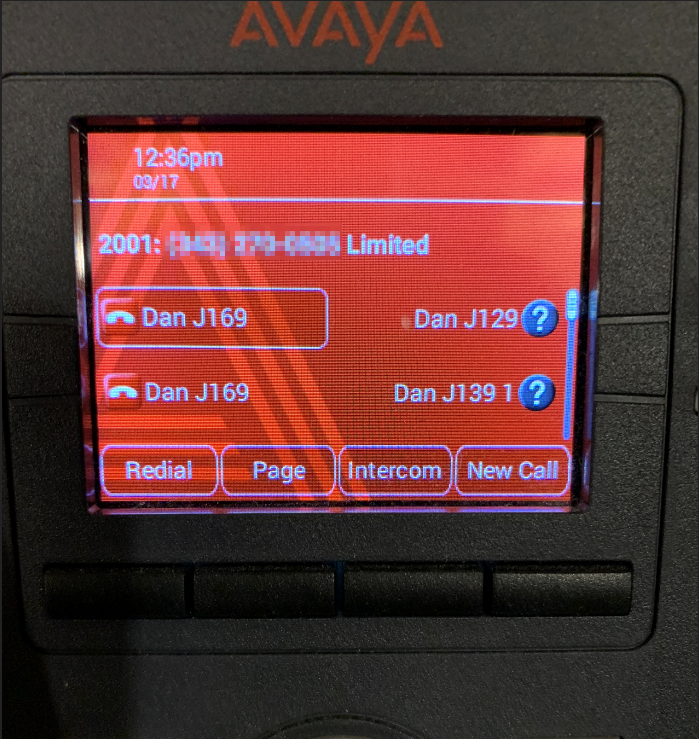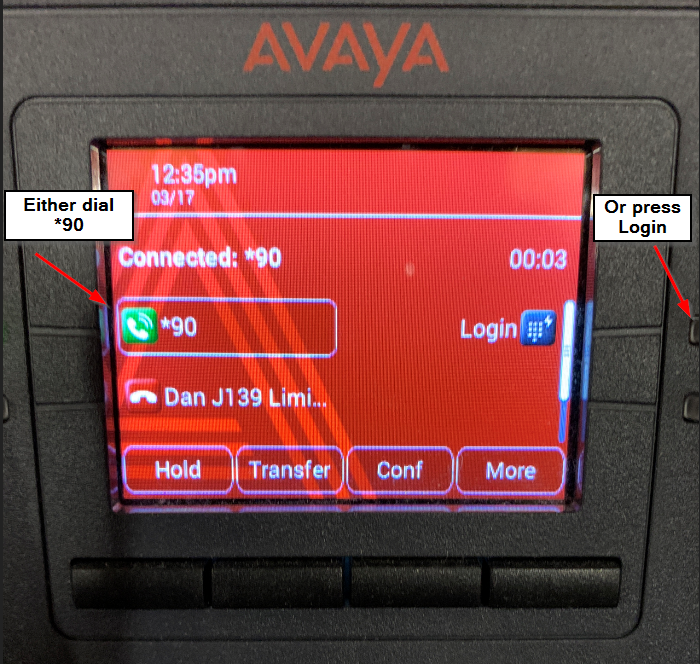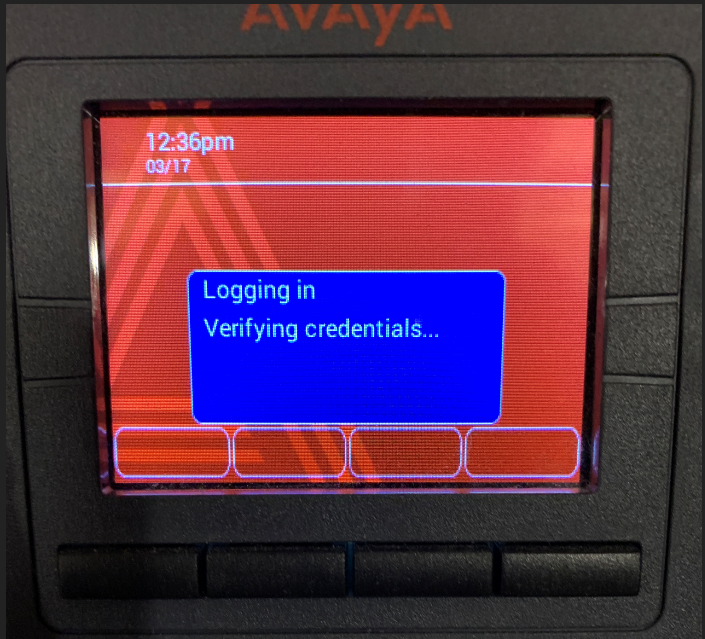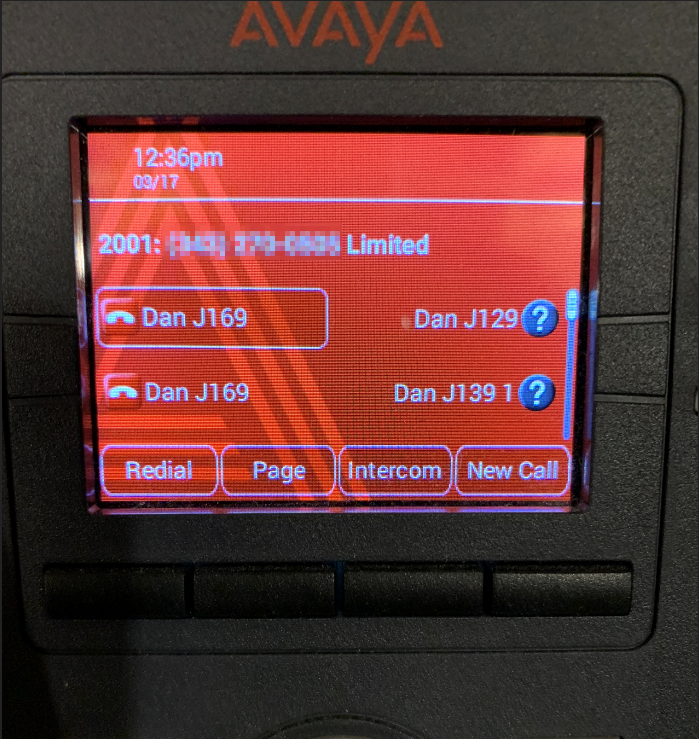This article contains steps for logging in to a hot desk phone or common phone.
You can log in to a Hot Desk phone in two ways:
• Press the “Login” soft key on a Hot Desk phone / Common Phone.
• Dial *90 on a Hot Desk phone / Common Phone.
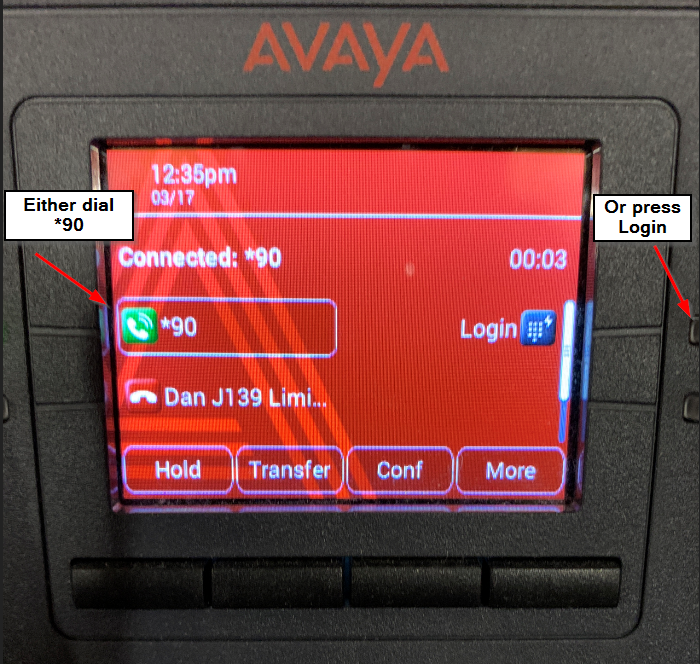
The phone will reboot to register with the new User's information. If the phone does not automatically reboot, reboot the phone manually. The User will be prompted to enter the extension number and the pin.
Once entered, the phone will begin the login process.
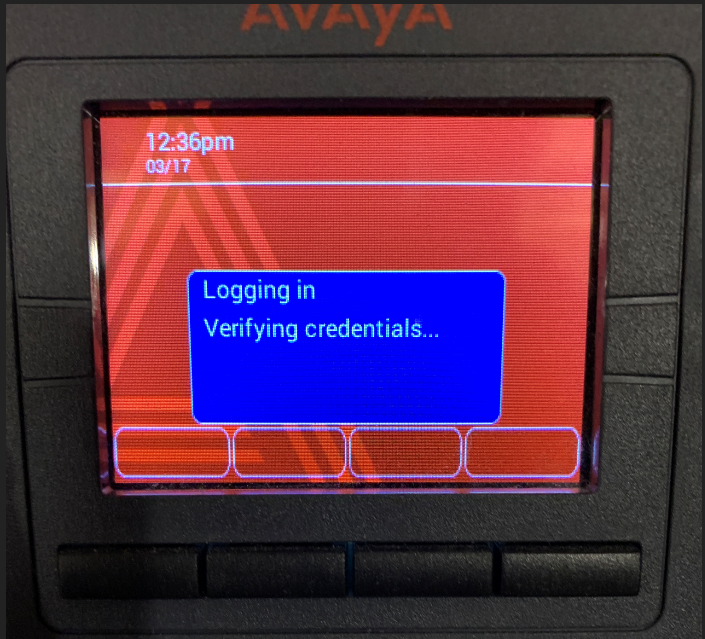
Finally, the user should now be logged into the device: