Avaya Cloud Office : Custom Role Overview Settings
| Doc ID | DOCS100724 | |
| Version: | 15.0 | |
| Status: | Published | |
| Published date: | 10 May 2023 | |
| Created Date: | 14 Feb 2020 |
| Author: |
|
Details
This article contains the list of all permissions and discusses what access each permission grants. Custom Roles is found in Premium and Ultimate subscription packages allowing granular control over user and system settings and permissions. Subscription packages falling outside of Premium and Ultimate, predefined roles are available for selection.
Permissions determine access or ability to modify multiple functions and features. Administrators may grant access to main permissions in order to enable multiple permissions at the same time. You may also grant permissions to Users for specific access only.
How to view User Permissions
To access Permissions, Administrators should go to Admin Portal > Users > Roles, then select a role. Permissions are listed inside the Overview tab section.
Administrators can hover the cursor on each permission to view more information. Some permissions depend on other permissions, and cannot be disabled until other permissions have been disabled.
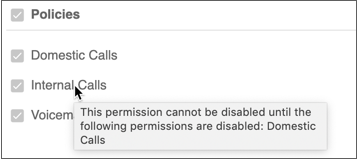
Other permissions are not dependent on other permissions.
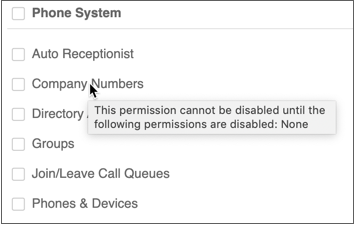
Below are sample use cases wherein the permissions need to be configured and/or modified:
1. A User needs the ability to access and modify User information for other Users but not their call handling rules and other settings. The only permission that needs to be checked is User Settings > User Info.
2. A User needs to view the Users list without being able to modify the other extensions' User settings. The only permission that needs to be checked is User Management > Users.
List of Permissions
The table below lists all the General permissions, and what each sub-permission allows the User to control or have access to. Click on the links to jump to their location. Permissions denoted with * cannot be disabled.
General
Policies
User Settings
Company Settings
Multi-Sites
Phone System
User Management
Analytics
Billing
Features
Apps Access
Desktop and Mobile App Features
Meetings
Company Call Log
User Call Log
General - Provides the necessary control or tools for Users to manage their Extension.
|
Overview * |
|
|
Messages * |
|
|
Contacts * |
• Company - All User extensions added within the account. |
|
Tools (Standard User) * |
|
Policies - Controls the inbound and outbound calling capability to and from the corresponding destinations.
|
Domestic Calls |
|
|
Internal Calls * |
|
|
International Dialing |
|
|
Unmasked Numbers |
|
|
Voicemail |
|
User Settings - Grants access to view and modify User-level configuration settings. This set of permissions are automatically granted to the User Admin role.
|
Call Handling & |
|
|
Messages & Notifications |
• Messages - Capability of a User to receive voicemail and fax messages. Allows customization of the voicemail recording. • Notifications - Configuration of the different activity notifications received by the User either via email and/or SMS such as voicemail messages, missed calls, received faxes, etc.
|
|
Outbound Caller ID |
|
|
Outbound Fax Settings |
|
|
Phones & Numbers |
• Numbers - Add/edit/remove a direct virtual number. • Phones - Configuration of the assigned Digital Line and the associated softphone and/or deskphone. • Conference - Shows the audio conference number assigned to the extension, the host and participant codes, and the option to send an email invite. |
|
Screening, Greeting, |
|
|
User Info |
|
Company Settings - Grants access to direct company settings and features.
|
Account Administration |
• Directory Integration - Allows automatic setup and provisioning of Users from your selected corporate directory. • Single Sign-on - Allows Users to log access company applications using one login credential. • Session Timeout - Designates how long a User remains logged in to the online account before it automatically signs them out. • Hot Desk Session Timeout - Automatically logs the User out of the common phone based after the configured duration.
|
|
Appearance |
• Max dimensions: 800 (width) x 120 (height) pixels |
|
Company Info |
|
Multi-Sites - Allows setup and configuration of different office locations under one account. Multi-Site requires the Auto Receptionist to be set to Multi-level IVR.
|
Site Management |
|
|
Sites Call Log - |
|
Phone System - Allows access and configuration to Company level settings. This set of permissions are automatically granted to the Phone System Admin role.
|
Auto Receptionist |
|
|
Company Numbers |
|
|
Directory Assistance |
|
|
Groups |
|
|
Phones & Devices |
|
User Management - Allows Users to view and modify User-level settings and other User-management changes.
|
Roles |
|
|
Templates |
|
|
User Groups |
|
|
Users |
|
Analytics - Grants access to the various reports containing pertinent company data.
|
Adoption and Usage Reports |
|
|
Company Numbers Reports |
• Company Numbers Report - Showcases activity of the different company numbers (i.e., number or percentage of all inbound calls answered by a company number, calls to numbers which were routed to voicemail, etc...) |
|
Live Reports - Full Access |
|
|
Live Reports - View Only |
|
|
Performance Reports |
• Performance Report - Showcases call activity records of various Extensions such as Users, IVRs, and Call Queues (i.e., number of received inbound calls, number of outbound calls, average handle time, etc...) |
|
Quality of Service Reports - |
|
Billing - Allows Users to access and modify billing details, and to purchase licenses for applicable features. Access to modify some and view all settings under the Billing tab is granted to the Super Admin and Billing Admin predefined roles.
|
Device Orders |
|
|
International Calling |
|
|
|
Grants access to purchase a Live Reports license. |
|
Meetings Plan |
• Large Meetings - An add-on that allows the User to include more participants in a Avaya Cloud Office Meeting than the specified limit of the service plan. • Webinar - An add-on for Avaya Cloud Office Meetings that lets you host virtual events and online training sessions with up to 10,000 attendees, joining from desktop, and mobile devices. • Rooms - A next-generation cloud-based video conference room solution without the expensive proprietary hardware needed with traditional video conference room systems. • Connector - Extends your existing H.323/SIP room system to a Avaya Cloud Office Meeting. It gives you the ability to connect and collaborate with other Avaya Cloud Office Meetings participants joining from mobile devices, desktops, telephones, Rooms, or other Room Connector H.323/SIP room systems. |
|
Payment Method |
|
|
Service Plan |
|
Features - Provides access to the specified features.
|
Audit Trail |
|
|
Business SMS |
|
|
Configure Delegates |
|
|
Configure Intercom |
|
|
Configure Presence |
|
|
Developer Portal Access |
|
|
HUD |
|
|
Internal SMS |
|
|
Organize Conference |
|
|
Third Party Apps Access |
|
Apps Access - Allows Users to access the corresponding apps.
|
Desktop app |
|
|
Mobile app |
|
Desktop and Mobile App Features - Grants access to Desktop and Mobile Apps and its additional features.
|
Add Bots |
NOTE: Building chat Bots is for developers only. If you are a developer, you can follow the steps in developer guide to quickly build an Avaya Cloud App Bot. |
|
Mobile app |
|
Meetings - Allows Users to access the Meetings, Rooms, and Webinars features and settings.
|
Host and Schedule Meetings |
|
|
Meetings Admin Settings |
|
|
Meetings Dashboard |
|
|
Meetings Reports |
|
|
Rooms Admin Settings |
|
|
Rooms App Access |
|
|
Webinar Settings |
|
Company Call Log - Controls the level of access to the company Call Log and its associated functions. Enabling a Company Call Log permission automatically grants the corresponding User Call Log permission.
|
Company Call Log - |
|
|
Company Call Log - |
|
|
Company Call Log - |
|
|
Company Call Log - |
|
User Call Log - Controls the level of access to the User Extension Call Log and its associated functions.
|
User Call Log - |
|
|
User Call Log - |
|
|
User Call Log - |
|
|
User Call Log - |
|

