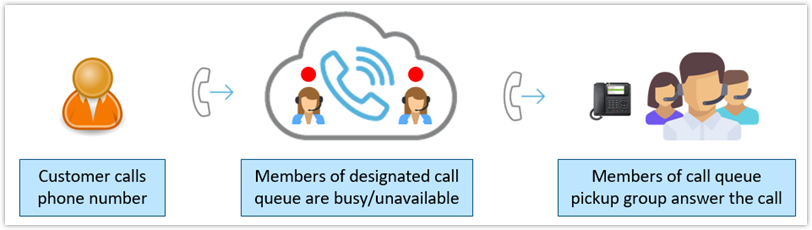This article provides information about the Avaya Cloud Office Call Queue Pickup.
Availability: Premium and Ultimate plans
How it Works
The Call Queue Pickup feature allows administrators to specify an alternate group of users who can answer queued calls when the primary agents of a call queue are busy/unavailable. Call Queue Pickup members receive call notifications when callers have been waiting on hold ‘in-queue‘ for more than the configured ‘Alert’ time. Answer queued calls by pressing the pickup feature key on the users phone.
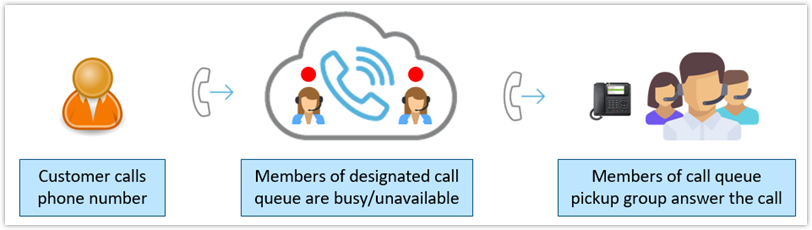
Limitations:
- The call queue associated with the pickup group cannot be changed. To select a different call queue, a new queue pickup group needs to be created
- The pickup key displayed on the phone uses the call queue name rather than the pickup group name
- Analytics reports do not show pickup calls differently from other calls
- Now Available on desktop application via HUD released in the 22.2 software release. Currently not available on the mobile application.
See Set up Call Queue Pickup Group for complete details on how to add and configure a call queue pickup group below:
- Log in to the Avaya Cloud Office online account ( Service Web portal Version: 24.3.1)
- In the Admin Portal, go to Phone System > Groups > Call Queues > Queue X > Pickup Settings & Members
- Click the Pickup Members tab
- Click +Add Pickup Member
- In the pop-up, select users who need to pickup a ringing call and select Done
- A pop-up notification will be shown alerting that a new key will be added to users phones, click OK
- Select the Settings tab
- Use the drop down to select the Alert Timer duration which determines the duration before the queue pickup group members are notified of waiting calls
- Click Save
Note: User Extension button that previously does not exist to the member's phones and can't be set by Key Templates must be manually moved to the intended line key slot in individual user's Presence Settings after being added to Call Pickup group.
Note : Ensure that the user is registered otherwise a call pickup call will not be presented to the phone .
With this, the call queue pickup group is now created. When calls are routed to this group, the designated softkey and the LED Beacon on the phone will light up to indicate pending inbound calls.Select the flashing key for the Call Queue you are monitoring and after that the Pickup button to pick up the call for the Avaya J-series Phones.
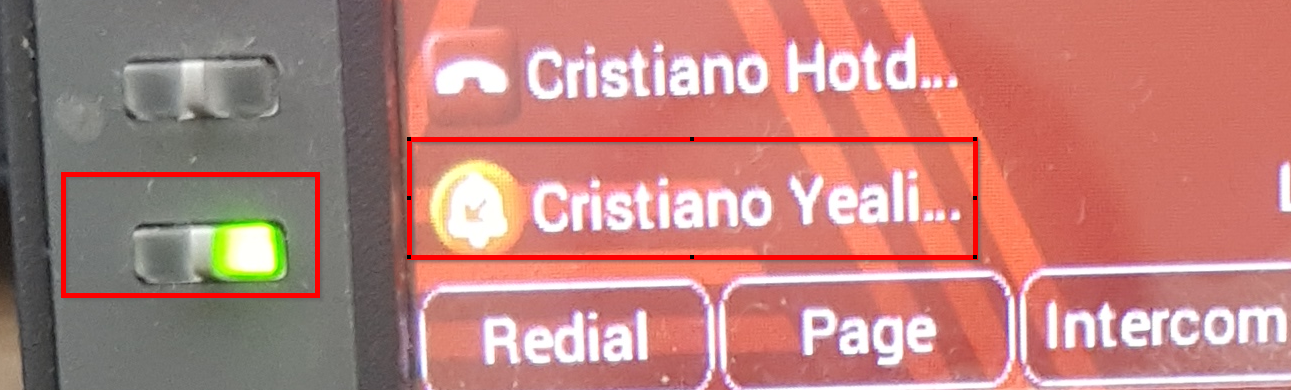
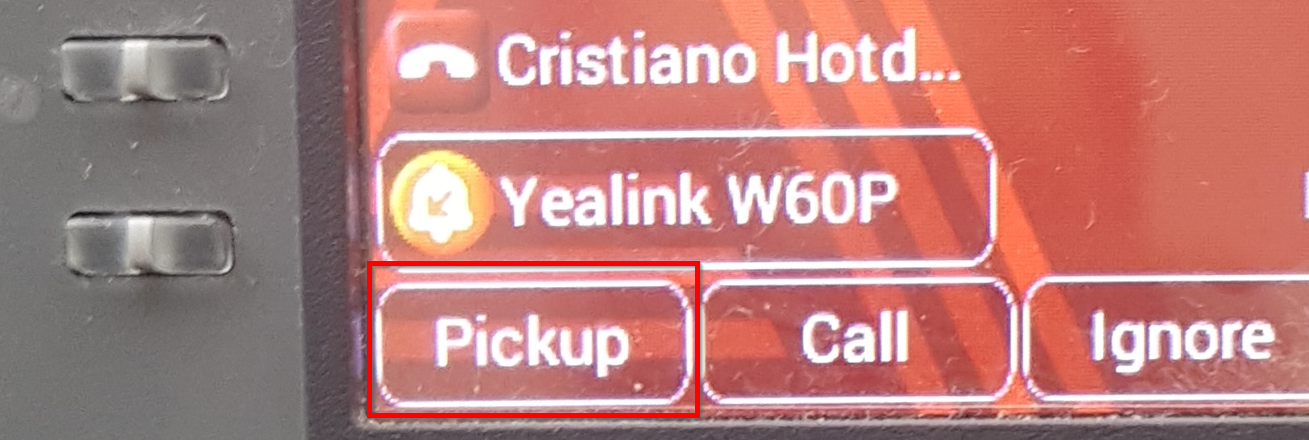
For Direct Call Pickup, please refer to this article: https://onecare.avaya.com/AvayaCloudOffice/kb/public/DOCS100874
For Group Call Pickup, please refer to this article: https://onecare.avaya.com/AvayaCloudOffice/kb/public/DOCS100930