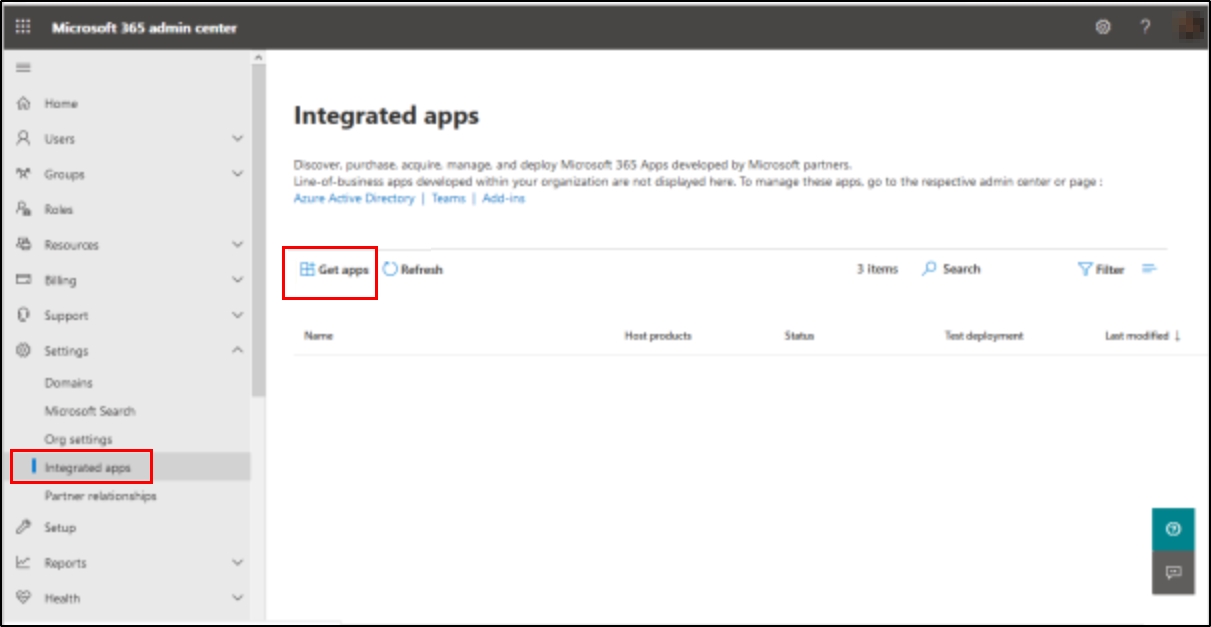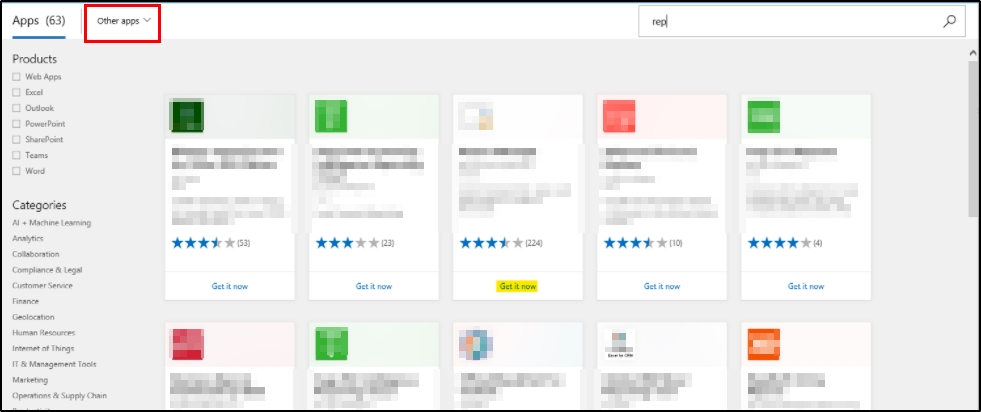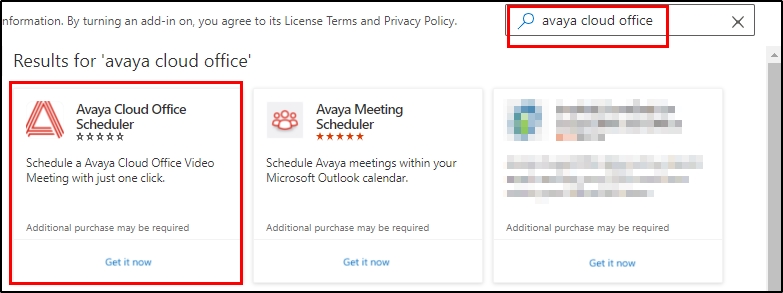The Avaya Cloud Office Scheduler Outlook add-in makes scheduling meetings in Outlook easy. With this Outlook add-in, you can quickly add a meeting to any new or existing calendar event.
There are two ways users can install this Outlook add-in:
• Admins can deploy Avaya Cloud Office Scheduler on behalf of the users. This is useful when you want to deploy Avaya Cloud Office Scheduler for all your users at once.
• Users can also install Avaya Cloud Office Scheduler add-in to their Outlook instead.
Note: If you are an individual user looking to deploy the Avaya Cloud Office Scheduler, please see this article.
If the add-in store is not available or accessible in the Office 365 admin center, see Deploying Avaya Cloud Office Scheduler Outlook add-in to users with XML file from Office 365 admin center
Deploying for other users using the add-in store from Office 365 admin center
1. Sign in to Microsoft Office 365 with your admin account.
2. In the navigation menu, choose Settings > Integrated apps.
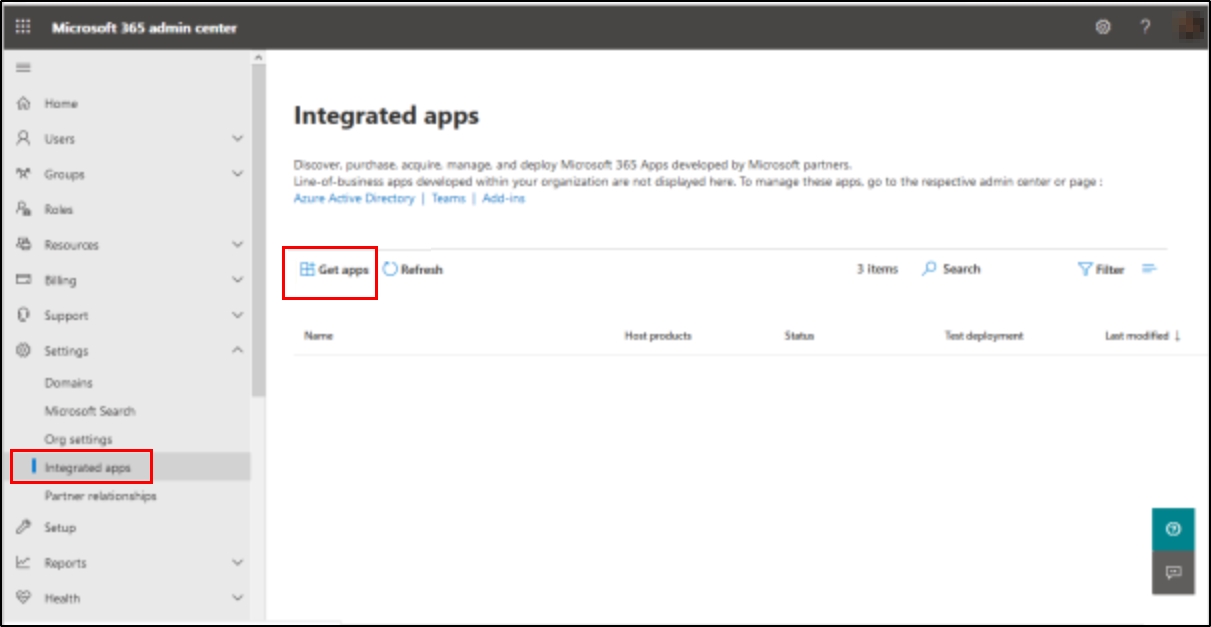 3. Click Get Apps.
3. Click Get Apps.
4. Select Other Apps.
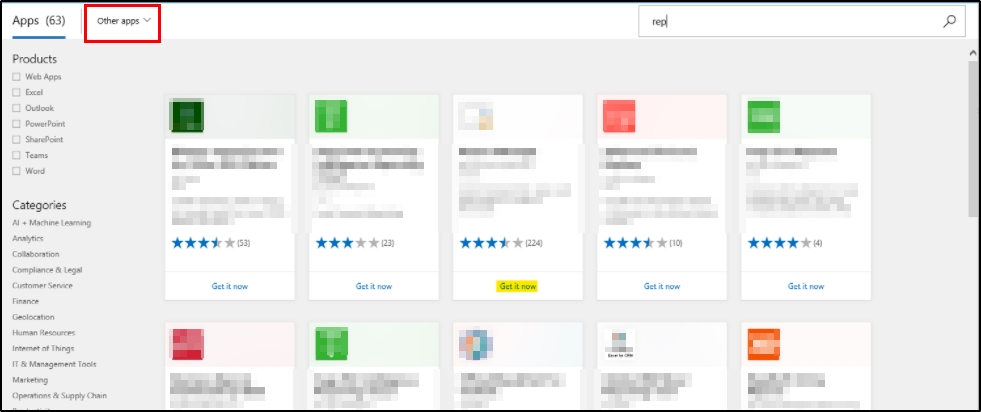 5. Search for Avaya Cloud Office.
5. Search for Avaya Cloud Office.
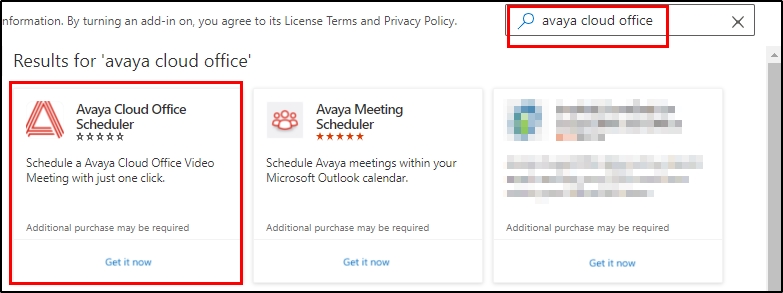 6. Select Avaya Cloud Office Scheduler and click Get it now.
6. Select Avaya Cloud Office Scheduler and click Get it now.
7. Complete required info in the resulting window, and then click Continue.
Note: After deployment, Outlook add-ins can take up to 12 hours to become available to the users.
When you’re selecting the Deployment Method, you’ll have access to the following options:
- Fixed: Makes the add-in mandatory and a user will not have access to remove it
- Available: The user can install it manually by going to the add-ins store
- Optional: The add-in will automatically install to the assigned users, but they can remove it at any time
Related Articles:
Avaya Cloud Office: Introduction to Avaya Cloud Office Scheduler Outlook add-in
https://onecare.avaya.com/AvayaCloudOffice/kb/public/DOCS100955
Avaya Cloud Office: Installing Avaya Cloud Office Scheduler Outlook add-in as a user
https://onecare.avaya.com/AvayaCloudOffice/kb/public/DOCS100957
Avaya Cloud Office : Deploying Avaya Cloud Office Scheduler Outlook add-in to users with XML file from Office 365 admin center
https://onecare.avaya.com/AvayaCloudOffice/kb/public/DOCS100960
Avaya Cloud Office : Installing Avaya Cloud Office Scheduler for On-Premise Exchange Microsoft accounts
https://onecare.avaya.com/AvayaCloudOffice/kb/public/DOCS100961
Avaya Cloud Office: Using the Avaya Cloud Office Scheduler Outlook Add-In to schedule video meetings
https://onecare.avaya.com/AvayaCloudOffice/kb/public/DOCS100958
Avaya Cloud Office: Setting delegates to schedule your Avaya Cloud Office video meetings on Avaya Cloud app desktop and web
https://onecare.avaya.com/AvayaCloudOffice/kb/public/DOCS100959
Avaya Cloud Office : Setting a delegate to schedule a meeting on your behalf in Outlook
https://onecare.avaya.com/AvayaCloudOffice/kb/public/DOCS100962