The common Avaya Cloud Office App was not designed to run into the CU-360 device as it was a standard Android device
Starting from CU-360 software v11.3 the Avaya Cloud Office™ Rooms App by RingCentral specifically designed for Huddle Rooms is pre-installed into your CU360 device.
The application can be used if you have an Avaya Cloud Office (ACO) subscription with enablement for one or more rooms
Please refer to your Avaya Sales representative and to Avaya Cloud Office Quick Setup Guide for more informations
The Avaya Cloud Office Rooms App can be enabled as the default starting App of the CU-360 device choosing “With Avaya Cloud Office” in the Quick Setup Wizard available
- when the system boots for the first time OR
- whenever launched from the GUI Home Page -> Configure -> Quick Setup OR
- whenever Restoring the Factory Defaults to the CU-360 App
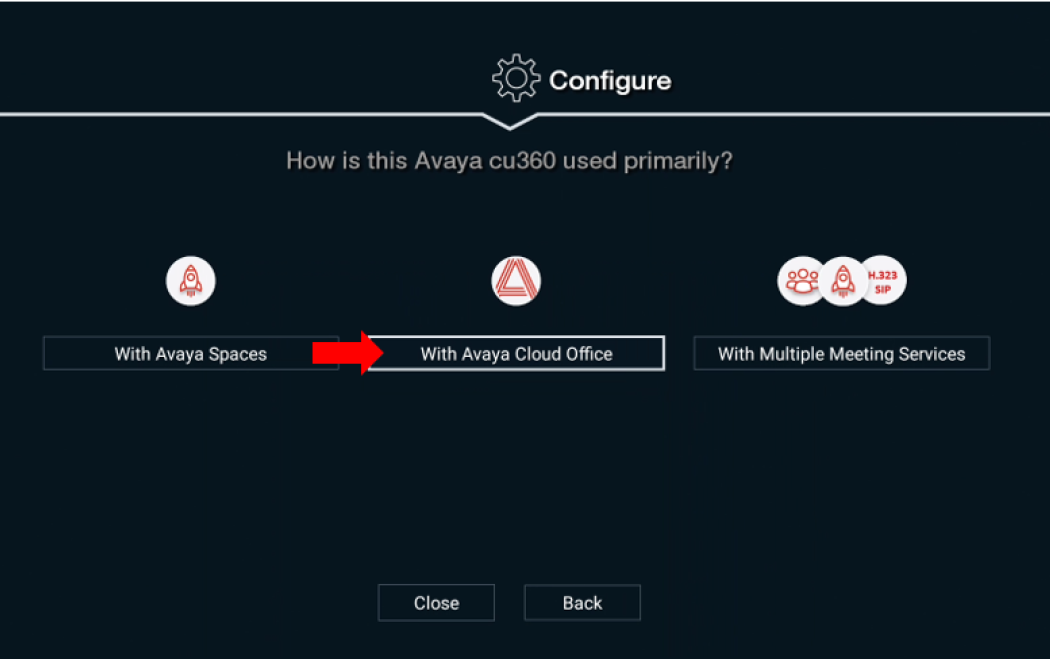
In this way the ACO Rooms App will be automatically launched every system start-up, showing the initial pairing code visible on the CU360 screen......
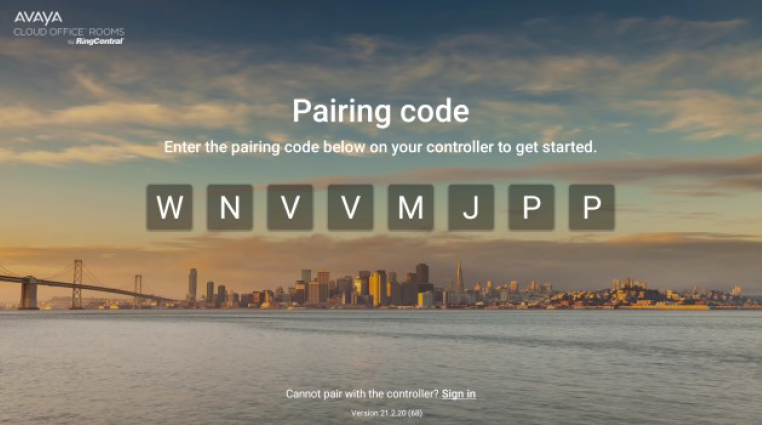
...... and inviting the User to pair his Android Room Controller Tablet with the CU-360 device.
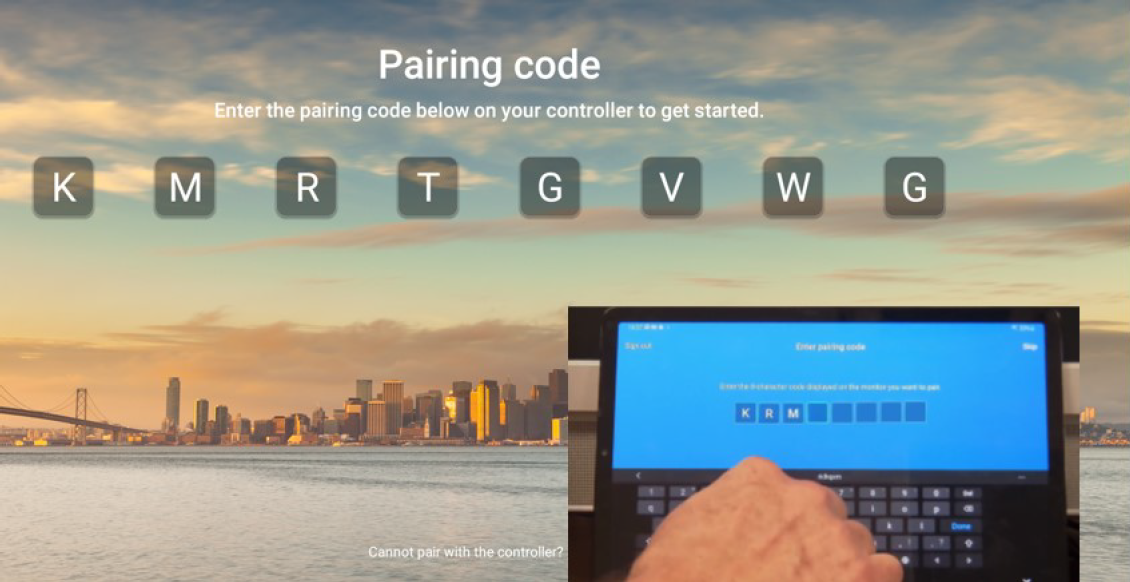
To pair with the CU-360 ACO Rooms App, it's suggested to use an Avaya Vantage v3 device or a Samsung Galaxy Tab A 8” or a similar Android Tablet with Android 8.0 (or higher) where to install the Avaya Cloud Office Rooms Controller application that is available on the Google Play Store as “Avaya Cloud Office Rooms App”
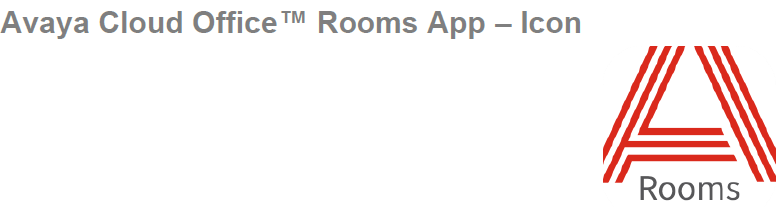
Once the Controller Tablet is paired with the specific CU360 Room, several actions are possible:
• Join meetings with a single click from the room calendar
• Mute/unmute mic
• Turn camera on/off
• Share screen
• Invite participants
• View and manage participants
• Record
• Change layouts
• Change speaker volume
• Change Layout (single and dual screen)
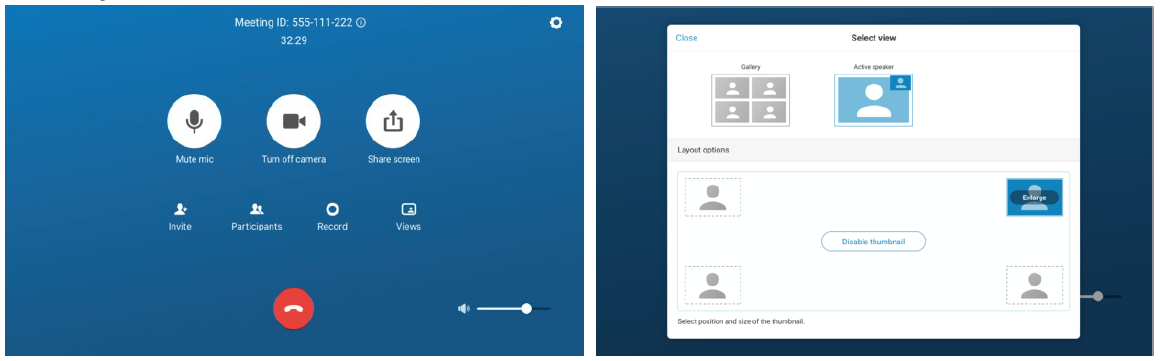
To join the same CU-360 Meeting ID with other PC Clients, browse to https://video.cloudoffice.avaya.com, press “Join a meeting” and then insert the Meeting ID.
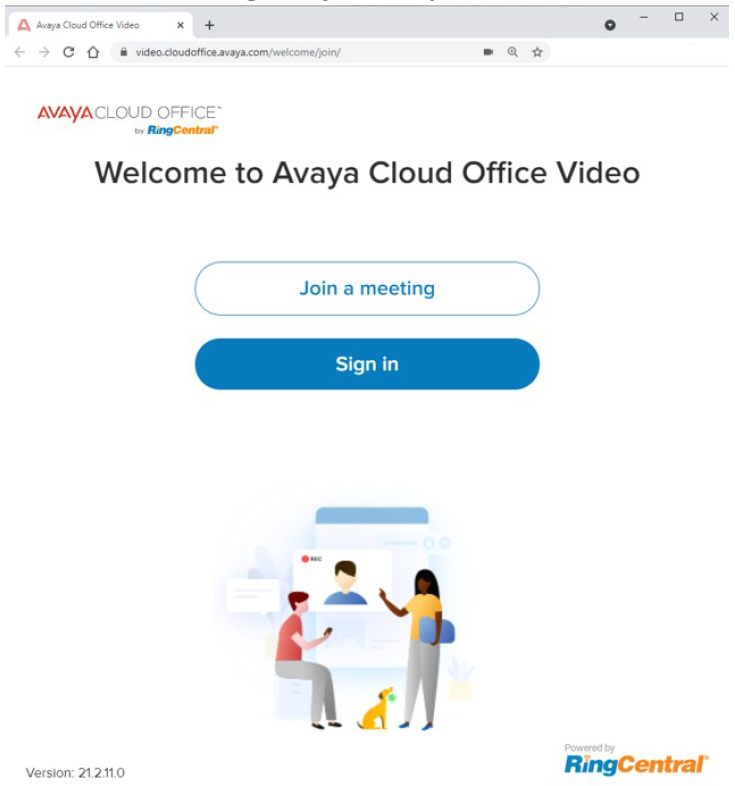
Additionally, the following CU-360 Documentation is available:
- Installing and Administering Avaya Cloud Office Rooms by RingCentral for Avaya Collaboration Unit CU360
- Using Avaya Cloud Office Rooms by RingCentral for Avaya Collaboration Unit CU360
- Avaya Learning Training Course 64050W - Administering CU360 on Avaya Cloud Office
Generally speaking the following Trainings / Tutorials are available for Users, Customers and Administrators for Avaya Cloud Office.
Visit the direct URLs below and share them with Customers to become efficient quickly with the Avaya Cloud Office applications.
Users: www.avaya.com/ACO-user
Admins: www.avaya.com/ACO-admin

