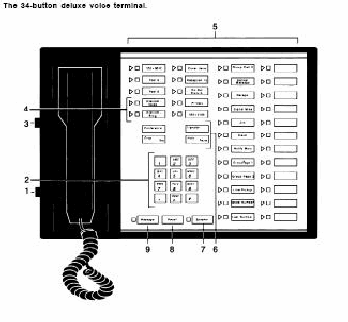If you have a phone or phones that look similar to the above pictures above then this procedure should work for you.
Refer to the above diagram, location 3, to locate the T/P (test/program) switch on the left hand edge of the phone.
Moving the switch to the "T" position will cause all the lights to flash and the phone will ring continuously. If no lights or audible ring occur, the phone may not be getting power. For troubleshooting steps see:
Moving the switch to the "P" position allows you to customize the programmable buttons, based on the features available for you particular system. Refer to the programming manual for your system for additional details.
Place the switch in the center position for normal phone operation.
If the switch seems to be excessively loose or sensitive, it may be time to replace the phone set.