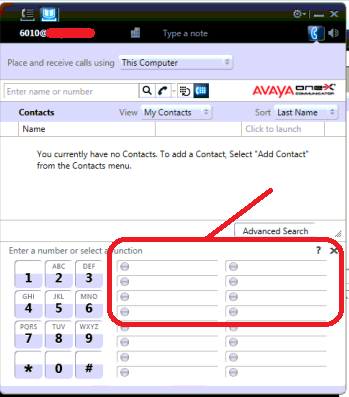Administration on System manager contains invalid value. As a result, OneX Communicator does not recognize the Common Name in the certificate. When this happens, the PPM handshaking between Session Manager and OneX Communicator fails and therefore the button label info is not transmitted from Session Manager to OneX Communicator.
Check the "Common Name" on System Manager at: "Home / Services / Inventory / Manage Elements under Replace Identity Certificate" and ensure the value is correct. To confirm the signature of this issue, a traceSM trace may be captured on Session Manager with PPM option. The key is to look for TLS handshaking failing