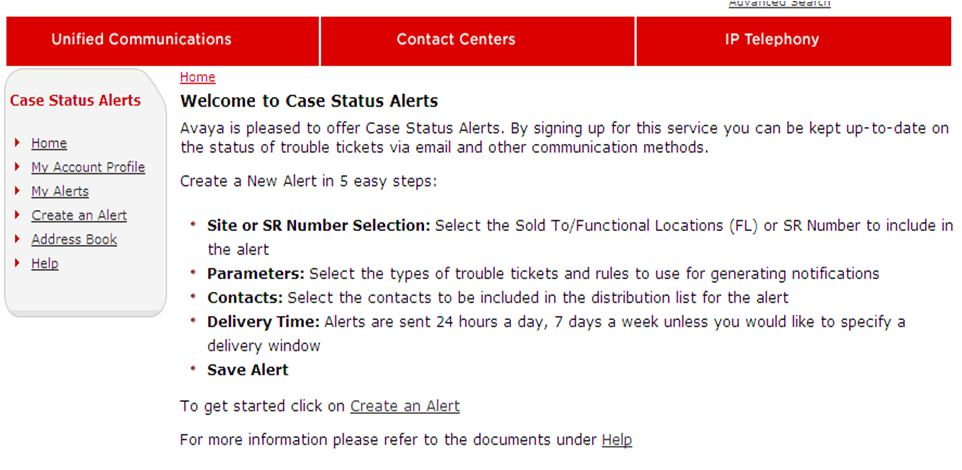Avaya Global Services is providing customers and channel partners the ability to sign up to receive proactive notifications with up-to-date status information on trouble tickets and service requests related to your Avaya communication solutions. Alerts will be sent via email and other text enabled communication devices at no additional cost to you.
By signing up to receive Service Request Alerts, you and your staff will be informed as to progress that has been made and steps that have been taken to resolve your system problems. You no longer need to call in since you will receive a proactive notice on your ticket or alarm. If you elect to receive Service Request Alert updates, you will receive an email that will provide you a link to the Avaya Support Site where you can view additional case details.
Through the Service Request Alert site, you will have the ability to customize who within your business receives notifications, what type of updates that they should receive and the hours that notifications will be sent. You will have the option to receive notifications for Product Alarms and/or Service Requests and for Minors and/or Majors. You may also elect to receive a notification when a ticket or service request is: created, closed, or when certain updates have occurred such as a change of case description, dispatch occurs, part is on order, case notes have been updated, etc..
If you are looking for an guide on how to set up eNotifications, please refer to article: PRCS100274 https://support.avaya.com/kb/index?page=content&id=PRCS100274