 |
Modular Messaging Help
|
|

|
MAS - CA - Modular Messaging Caller Applications Window & Nodes
|
You can use the Caller Applications Editor to create caller applications and deploy them to a voice mail domain. Caller applications allow you to extend or even replace the system Automated Attendant, depending on your organization’s needs.
On your Windows desktop, click the Start > Programs > Avaya Modular Messaging > Caller Applications menu to launch the Modular Messaging Caller Applications window. See .
Figure 6-1.
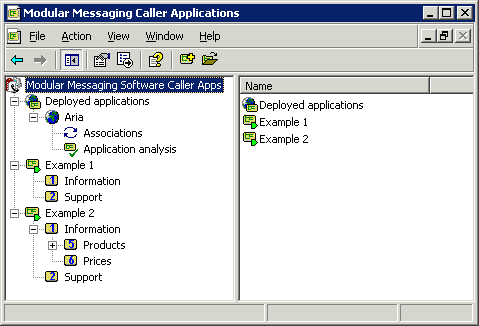
|
You can configure caller applications via the tree in the left hand pane. When you click on a node in the tree, the menus and icons change appropriately. You can use these commands to launch the screens for creating, editing and deploying caller applications.
|
Note:
The Deployed applications node appears near the top of the tree so that it is not obscured by multiple caller application nodes, which each appear as a new branch (as shown by Example 1 and Example 2 in the figure above). This guide, however, lists the nodes in the order in which you would typically use them rather than the order they appear in the tree.
|
Nodes in the Caller Applications Editor Tree
 Modular Messaging Software Caller Apps All caller applications form branches off this top level node. You can open existing caller applications from this node and configure settings that affect all the new caller applications you create. See MAS - CA - Modular Messaging Software Caller Apps Node.
Modular Messaging Software Caller Apps All caller applications form branches off this top level node. You can open existing caller applications from this node and configure settings that affect all the new caller applications you create. See MAS - CA - Modular Messaging Software Caller Apps Node. Caller Applications Node When you create a new caller application or open an existing one, it appears as a sub-node of the Modular Messaging Software Caller Apps node. Each caller application has its own node, as shown by Example 1 and Example 2 in the figure above. See MAS - CA - Caller Applications Node.
Caller Applications Node When you create a new caller application or open an existing one, it appears as a sub-node of the Modular Messaging Software Caller Apps node. Each caller application has its own node, as shown by Example 1 and Example 2 in the figure above. See MAS - CA - Caller Applications Node. Application (Action) Node When you create an application (action) node for a caller application, it appears as a sub-node of that caller application’s node. Application (action) nodes typically represent the menu items and other caller options within a caller application. A caller application can have many of these nodes, as shown by Information, Support, Products and Prices in the figure above. See MAS - CA - Application (Action) Node.
Application (Action) Node When you create an application (action) node for a caller application, it appears as a sub-node of that caller application’s node. Application (action) nodes typically represent the menu items and other caller options within a caller application. A caller application can have many of these nodes, as shown by Information, Support, Products and Prices in the figure above. See MAS - CA - Application (Action) Node. Deployed Applications Node This node is displayed permanently, just beneath the Modular Messaging Caller Apps node. This node expands to show voice mail domains with deployed applications and their associations. See MAS - CA - Deployed Applications Node.
Deployed Applications Node This node is displayed permanently, just beneath the Modular Messaging Caller Apps node. This node expands to show voice mail domains with deployed applications and their associations. See MAS - CA - Deployed Applications Node. Voice Mail Domain Node This node is a sub-node to the Deployed applications node. When you click this node, it displays caller applications which have been deployed to this voice mail domain in the right hand pane. The node also expands to show deployed applications’ associations. See MAS - CA - Voice Mail Domain Node.
Voice Mail Domain Node This node is a sub-node to the Deployed applications node. When you click this node, it displays caller applications which have been deployed to this voice mail domain in the right hand pane. The node also expands to show deployed applications’ associations. See MAS - CA - Voice Mail Domain Node. Associations Node This is a sub-node to the voice mail domain node. It displays any associations that have been configured for deployed caller applications. An association is a link between a deployed caller application and the information from the Telephone User Interface (TUI) used to access the caller application. See MAS - CA - Associations Node.
Associations Node This is a sub-node to the voice mail domain node. It displays any associations that have been configured for deployed caller applications. An association is a link between a deployed caller application and the information from the Telephone User Interface (TUI) used to access the caller application. See MAS - CA - Associations Node. Application Analysis Node This is a sub-node to the voice mail domain node. It displays the results of analysis performed on deployed caller applications to test their viability. See MAS - CA - Application Analysis Node
Application Analysis Node This is a sub-node to the voice mail domain node. It displays the results of analysis performed on deployed caller applications to test their viability. See MAS - CA - Application Analysis Node
Note:
The Modular Messaging Caller Applications window runs as a plug-in within the Microsoft Management Console. Generic menu commands and screens are not documented here. You can launch both the Microsoft Management Console Help and Caller Applications Editor Help via the  Help > Help Topics command. Help > Help Topics command.
|
Top of page


