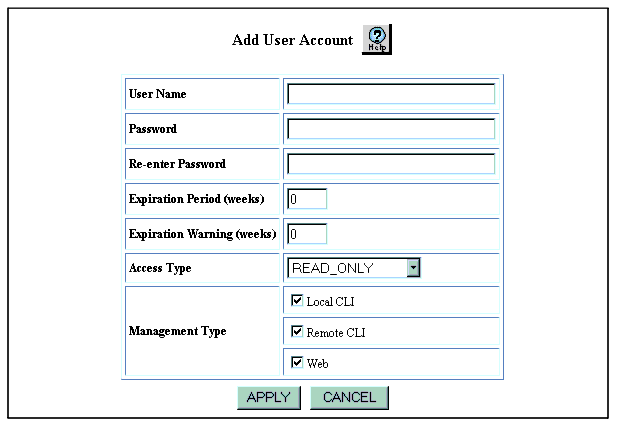Web Agent Procedure
To create a user account:
- In the navigation pane, expand the System > Administration folders.
- Click User Accounts. The User Account Management Web page is displayed in the content pane. See Figure�12.
- Click Add. The Add User Account Web page is displayed in the content pane. See Figure�13.
Figure�13:�Add User Account Web Page
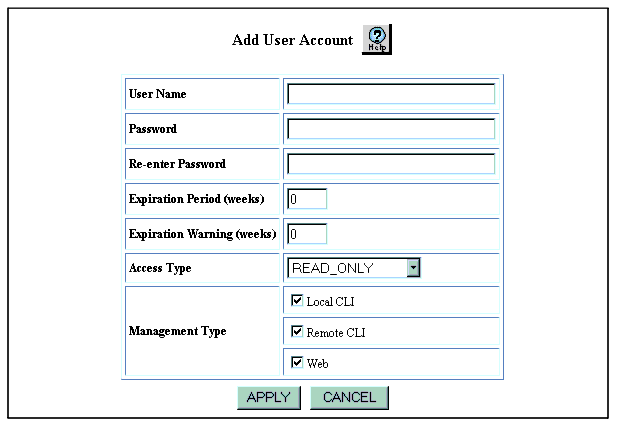
- In the User Name field, enter a unique user name. User names can consist of a maximum of 31 characters.
- In the Password field, enter a password for the user name. Passwords can consist of a maximum of 31 characters.
Note: Do not use a combination of the following special characters for the password ;, ?, \,(,),#, $,%, ^, &, or *.
- In the Re-enter Password field, reenter the password that you entered in the Password field.
- In the Expiration Period (weeks) field, enter the number of weeks for which the user account is valid. The expiration period can range from 3 to 999 weeks. The default setting is 0, no expiration.
When a user account expires, you must reset the account. For information on resetting a user account, see "Modifying a User Account" later in this chapter.
- In the Expiration Warning (weeks) field, enter the number of weeks before user account expiration that you want the user warned. The expiration warning can range from 0 to the expiration period. A setting of 0 indicates that no warning is generated.
- In the Access Type field, select an access type for the user. The options are:
- READ_ONLY
- READ_WRITE
- ADMINISTRATOR
- Custom access types--All custom access types that are configured on the switch are displayed. For information on custom access types, see "Configuring Custom Access Types" earlier in this chapter.
- In the Management Type field, select the interfaces from which the user can manage the switch. The options are:
- Local CLI. User can manage the switch from the serial console on the supervisor module.
- Remote CLI. User can manage the switch by means of a Telnet or SSH session.
- Web. User can manage the switch by means of the Web Agent.
- Click APPLY.

|

|