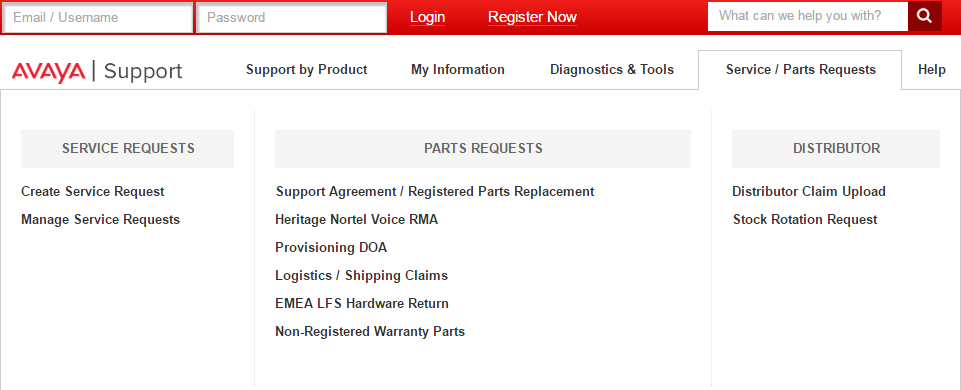The "Service / Parts Requests" Menu has been expanded to allow additional types of Parts Replacement activities to be performed via the Avaya Support Website - https://support.avaya.com. The business premise is to be able to provide 'easy to do business' external transaction visibility into the full stream of ordering and returning of parts from and to Avaya.
What the new menu looks like:
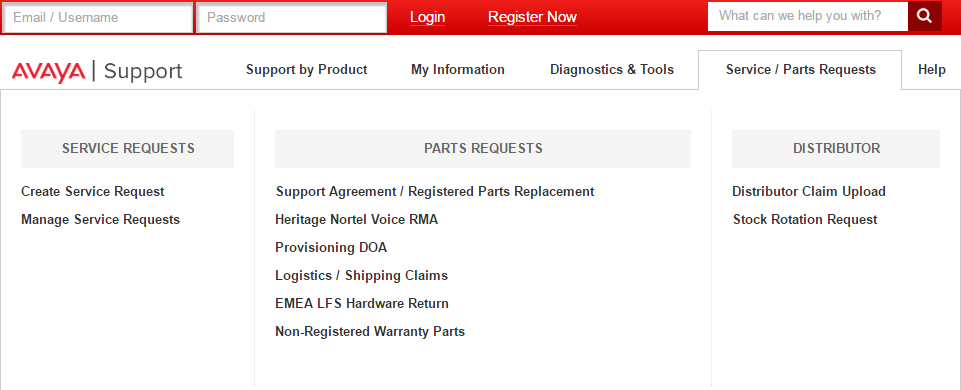
"Service Request" Section:
1. Create Service Request
Open a Service Request on your asset (Entitled or Unentitled) for several Service Request Types.
The default is "Get Help to Fix my product."
However, you can also use the "What would you like to do?" drop down menu to choose one of:
- Request a Remote Move/Add/Change
- I have a question about an Avaya Product
- Get assistance with Implementation
- Purchase Remote Implementation / Config Support (RICS)
For the "Fix" or "Question" Service Requests, you must first choose the product you are using, and identify the issue or question. You will be provided with potential Solution articles that may help you fix your issue or answer your question. If they do not give you the answer you need, you may then move forward with Creating a Service Request (SR) using your Sold To and asset. There is a link below to help you figure out what Product to choose for your asset.
2. Manage Service Requests
This section allows you to search for and/or display any of the Service Requests that you have access to with your Sold To list, whether or not you opened the Service Request.
Here are some articles to help you with using these "Create Service Request" sections.
TRNG100042 - Creating a Support Service Request
PRCS100824 - Updates and Enhancements for Service Request Creation and Manage Service Requests
PRCS100831 - How to determine which Product to select to open a Service Request
"Parts Request" Section:
1. Support Agreement / Registered Parts Replacement
This section replaces the existing "Create Parts Replacement Request" section. Most of the section remains the same, but it will now ask you for a Serial Number for some products, and a Field Failure Reason (from a drop down list) for each of the parts you have chosen for replacement.
Use this section for assets that have been registered (for most products, via GRT (Global Registration Tool)). It includes registered parts covered under an active Maintenance Contract or Warranty, or parts registered but not currently covered under a contract.
You can still use the "Sold-to not listed" option for parts not registered that are covered under a Lifetime Warranty.
2. Provisioning DOA
Use this section to replace "Provisioning Defective On Arrival" parts. These are parts that have been ordered for project work but have not yet been installed and registered.
You will need the Sales Order or Purchase Order number plus the Sold To used for the order, and will be presented with the line item detail level and quantities to choose from. You can only use a Sales Order or Purchase Order dated in the last 13 months. Business Partners will need to use a Sales Order or Purchase order used on a Sold To "owned" by the Business Partner, not a Customer Sold To.
3. Logistics / Shipping Claims
Use this section to report claims for shipments that did not arrive as ordered - under shipment, over shipment, parts received damaged, or wrong parts received. For "Shipped Wrong", you must claim the same number of wrong parts received as you are missing correct parts. If the numbers are not the same, use either "Over" or "Under" shipped for the balance of your shipping claim. For "Shipped Damaged" you may now include a picture attachment of the damaged part to help speed up the claim transaction.
You will need the Sales Order or Purchase Order number plus the Sold To used for the order, and will be presented with the line item detail level and quantities to choose from. As with the PDOA section, you can only use a Sales Order or Purchase Order dated in the last 13 months. Business Partners will need to use a Sales Order or Purchase order used on a Sold To "owned" by the Business Partner, not a Customer Sold To.
4. Non-Registered Warranty Parts
Use this section to replace parts still covered under Warranty that have not yet been registered with Avaya.
You will need the Sales Order or Purchase Order number plus the Sold To used for the order, and will be presented with the line item detail level and quantities to choose from. As with the other sections, you can only use a Sales Order or Purchase Order dated in the last 13 months. Business Partners will need to use a Sales Order or Purchase order used on a Sold To "owned" by the Business Partner, not a Customer Sold To.
"Distributor" Section:
1. Distributor Claim Upload
Allows Distributors to upload various claim types using a spreadsheet format. Some claim types also require supplying additional information online. A sample spreadsheet is available on the support site within that section.
2. Stock Rotation
Takes the Distributor to the existing Stock Rotation site that they currently access directly. The only change to this flow is to allow a Distributor to go directly to the Stock Rotation site from the Support Website.
Additional Information:
You can find additional information on how to use each of these sections under the "Support Help -> Avaya Support Website Overviews and Videos" section.
In addition, the status of your equipment being returned is also now showing on the web, for all Parts Replacement types. First thing you'll notice after logging into the support.avaya.com website is a new Tab on your Web Dashboard called "Pending Returns", along with the previous list of Open and Closed Requests. These three tabs allow you to track all types of Service Requests opened by you.
The "Pending Returns" tab displays Avaya Service Request number, Customer / Sold To the order was placed against, current SR Status, Shipping Label information, and Days Pending for the product return back to Avaya for continued processing. All advanced product replacements are required to be returned back to Avaya within 30 days of product shipment out to the customer or billing may result. The various types of Parts Replacement requests now do not close until all of the parts required are returned to Avaya.