

Type of feature
The computer telephony integration data integration process (CTI DIP) is an optional feature.
About the CTI DIP feature
CTI is an alternative to the manipulation of a PBX via a direct ASAI connection to the Avaya IR system. Applications that make function calls to the Computer Telephony Integration (CTI) data integration process (DIP) on the Avaya IR system can use a CentreVu Computer Telephony (CVCT) server to control ports on a PBX and to interact with Siebel eBusiness applications that are located on a client connected to the server.
One of the main benefits of CTI is redundancy. Up to two extra CVCT servers can be connected to an Avaya IR system as backups to the server handling calls. If connection to the primary CVCT server is lost, then connection is made to a second server; if this connection is lost, then the third server is used.
CTI lets Script Builder and IVR Designer applications communicate with a CentreVu Computer Telephony (CVCT) server that controls a DEFINITY PBX or interacts with a Siebel desktop that has been set up as a CVCT client.
Applications can make function calls to the associated DIP to:
An application on the Avaya IR system uses the CTI DIP to interact with a JTAPI client, which sends and receives JTAPI messages over a LAN to a network interface card (NIC) on the CVCT server. This same NIC can be used to communicate with a Siebel eBusiness application residing on a client that uses CVCT Client software and a special driver (CentreVu CT for Siebel Client).
The CVCT server uses a telephony server (TSRV) to route messages to the PBX with the aid of a special driver and another NIC. Messages at the DEFINITY PBX are handled by its MAPD circuit card.
Hardware requirements
Only the DEFINITY 6.3 or later switch is supported by the CTI DIP feature.
Software considerations
This feature uses the CTI Data Interface Process package software.
The following software is supported by the CTI DIP feature:
Setup considerations
To setup the CTI DIP feature:
Make telephony connections to the PBX as you would for ASAI. Make digital connections between the Avaya IR system and the line side of the switch with either line side FXS T1 or line side FXS E1.
This type of connection supports the use of various switch features that are not compatible with an ordinary T1 trunk connected between the Avaya IR system and switch. These features include call transfer and call progress tone (CPT) detection, either in conjunction with CCA or where an E1/T1 interface circuit card is used for communications.
To be certain that you select options that are compatible with the DEFINITY G3 switch , select DEFINITY in the PBX defaults screen. If you are administering a new system, the lines are configured correctly by default.
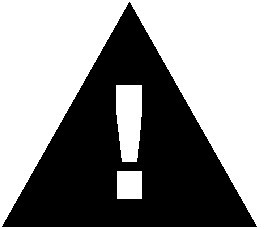 CAUTION:
CAUTION:
Do not proceed until the lines are in the inserv state.
If a Siebel client will be used, see CentreVu ďż˝ CT Integration for SIEBEL ďż˝ eBusiness Applications (Release 1.1, Version 1.2.205) Client Installation Guide, for information about how to setup and administer both the client and the CVCT server.
Using this feature
Use CTI external functions to change the state of a call or to move information about a call.
For more information
For more information on the CTI DIP feature, see: