 |
Install IA 770
INTUITY AUDIX Software
|
This section includes steps for the following processes:
Run the Autoinstall Program for IA 770
INTUITY AUDIX Software
- Log in to the
S8300 from Your Laptop Using Telnet.
|
Note: The craft
password is the normal maintenance password because you installed
a new authentication file.
|
- At the Linux prompt, type stop -ac and press Enter.
The system prompts you to confirm you want to stop the software.
- Confirm that you want to stop the software.
The system begins to stop the MultiVantage software. Stopping can
take a few minutes.
|
Note: You can check
the status of the system stopping by typing statapp
-c at the prompt and pressing Enter.
Once the processes have stopped, you must type CTRL
+ C to stop the statapp command.
|
- At the Linux command prompt, type /opt/messaging/sbin/autoinstall
and press Enter.
The system begins to install the software. The system returns messages
on the screen as the software is installed.
craft@crater> /opt/messaging/sbin/autoinstall
/releases/0208.1/CHIA-1.0-6.7/autoinstall
***********************************************************
* Start autoinstall: Fri Aug 9 13:38:47 MDT 2002 *
***********************************************************
...
134307 - begin installing us-tdd.
134328 - installation succeeded us-tdd.
134328 - begin installing french-c.
134350 - installation succeeded french-c.
134351 - begin installing lat-span.
134408 - installation succeeded lat-span.
134408 Installation Complete
The following packages were successfully installed:
audixcd websrv mom mtce vs maint prismlog machlog cdhstub swinbase
swtt
s asp perf cswebadm webvoice chiaweb TSM teladm chantran tscrtu chia
CHIAset swm
gmt POET61-POETRuntimeSystem POET61-POETTools VM-dfltdb VM-sw ldapolv3
e
mf-tts APPLset us-eng us-tdd french-c lat-span
134409 Saving old installation log
134409 Moving autoinstall logs to Software Management
Logs
Moving logs in /var/log/autoinstall to /swmgmt/logs
When complete, the system responds that the installation is successful.
If you get a failure notice, contact your service representative.
Enable Messaging
|
Note: You cannot enable
messaging unless the license file with INTUITY AUDIX permssions
has been installed.
|
- If necessary, open a browser on your laptop (for example, Internet
Explorer or Netscape), and enter the URL http://192.11.13.6
to log in to the S8300 browser
interface as craft.
|
Note: The craft
password is the normal maintenance password because you installed
a new authentication file.
|
The system displays the S8300 main menu.
- From the S8300 main menu, click Enable/Disable Messaging
Software.
The S8300 displays the Enable Messaging window.
- Click the Enable button.
The S8300 starts IA 770 INTUITY AUDIX messaging software.
- Click the Back button on your
browser.
The Messaging Administration option appears in the S8300 Main Menu.
|
Note: You may need
to refresh your screen to display the Messaging Administration
option. To refresh your screen, select View from the
browser's menu bar, then Refresh.
|
Restart the MultiVantage Software and Check
That the Messaging Software is Running
- If necessary,
log in to the S8300 from your laptop using Telnet.
- At the Linux prompt,type start -ac and press Enter.
The system starts the MultiVantage software.
- At the Linux command prompt, type systat
and press Enter.
The system displays a list of processes. The complete system startup
can take up to 15 minutes.
|
Note: You can check
the status of the system stopping by typing statapp
-c at the prompt and pressing Enter.
Once the processes have stopped, you must type CTRL
+ C to stop the statapp command.
|
- Check the list for MultiVantage. The system should say
the software is UP. If not. repeat step
2.
- Check the list for AUDIX. The system
should list 1/1, which means on AUDIX
process out of 1 process is running. If it does not list 1/1,
repeat step 2.
Login Administration
|
Note: If the craft
login has already been administered because this is an existing
S8300, you do not need to readminister it. Only the sa
and vm logins need to be administered.
|
- Log in to the SAT screen
as dadmin.
If this is the first time you logged in as dadmin,
the system prompts you to change the password. Follow the prompts
to change the password, if necessary, and give the password to the
customer administrator.
- At the S8300 SAT command line, type add login <login_name>
and press Enter.
The system displays the Login Administration
screen.
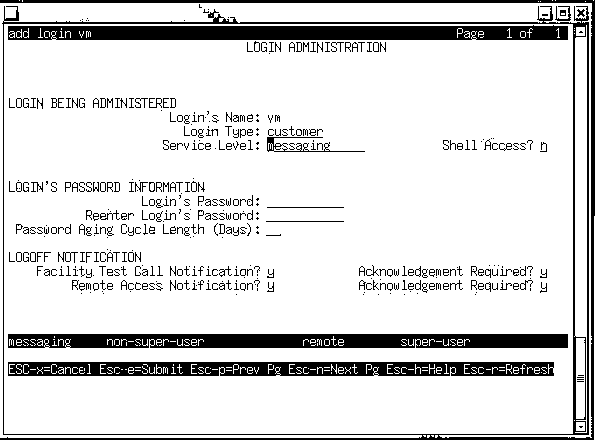
- Make the following field settings for one of the following logins
(craft, sa, and vm), and then press F3 (Enter).
| Field |
Setting |
| Login's Name |
craft, sa or vm |
| Login Type |
service (for craft login name) or
customer (for sa or vm login name) |
| Service Level |
craft (for craft login name) or
messaging (for sa or vm login name) |
| Shell Access |
n |
| Login's Password |
Enter the password for the login. |
| Renter Login's Password |
Re-enter the password for the login. |
| Password Aging Cycle Length (Days) |
Enter the number of days after which the
specified login will require a password change. Leave this field
blank if you do not want password aging. |
- Leave the defaults in all other fields.
- Press Enter (F3) to save the login.
- Repeat Steps 1 through 4 so that the three logins (craft,
sa and vm) have been created.
Check That All Standard Packages Are Installed
- If necessary, open a browser on your laptop (for example, Internet
Explorer or Netscape), and enter the URL http://192.11.13.6
to log in to the S8300 browser
interface as craft.
The system displays the S8300 main menu.
- At the S8300 Main Menu, select:
Messaging Administration
Utilities
Software Management
Messaging System Software Display
The S8300 displays the list of messaging software
packages.
- Check the list to verify that the following packages are
listed:
- audixcd
- websrv
- CHIAset
- swmgmt
- APPLset
- french-c
- lat-span
- us-eng
- us-tdd
If Necessary, Install Additional Announcement
Sets or Remote Field Updates
|
Note: This task is
necessary only if the customer requests additional languages or
remote field updates are required for the IA770 INTUITY AUDIX
system.
|
- If necessary, open a browser on your laptop (for example, Internet
Explorer or Netscape), and enter the URL http://192.11.13.6
to log in to the S8300 browser
interface as craft.
The system displays the S8300 main menu.
- At the S8300 Main Menu, select:
Messaging Administration
Utilities
Software Management
Software Installation
The system prompts for a backup. Do a backup or click Continue.
If you click Continue, the system finds
the software from the /var/home/ftp directory and lists it in the
Packages Installed From Window.
- Click the boxes next to the packages you want and click
Install Selected Packages.
The system displays a list of software packages
that it will install.
- Click Proceed with Installation.
The system begins the installation and displays installation status
messages. The installation is complete when the system displays the
message All packages successfully installed.
- After the software is installed, press PageDown.
As you page down, check to see if the messaging system was stopped.
Look for the "...completed successfully" message at the
bottom of the status page.
- If the software was installed successfully and the messaging system
was stopped,click Start Messaging. If the messaging system
was not stopped and you or another administrator had also not
manually stopped the messaging system, click Install
More Software or Return to Software Management
main menu.
Top of page
|
|
 |
|
|
|



