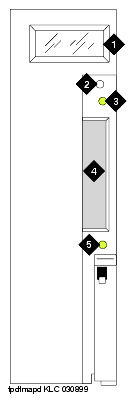DEFINITY Made Easy Tools
Issue 3, December 2001
Add IP Solutions
Connect the Monitor, Keyboard, and Mouse
- Attach a VGA monitor to the VGA connector of the TN802 IP Interface external cable assembly.
- Attach the keyboard to the KEYBOARD connector of the external cable assembly.
- Attach the mouse to the MOUSE connector of the external cable assembly.
- Plug the monitor into an AC power receptacle and turn it on.
- If upgrading locally, reboot Windows NT by pressing the recessed reset button on the faceplate (see TN802B IP Interface faceplate) of the TN802B IP Interface until the LCD shows a flashing MSHUT *. When the flashing stops and the asterisk disappears (about 2 min), it is safe to remove the circuit pack.
- After the TN802B is shut down, unlatch and pull the circuit pack out about 2 in. (5 cm) then re-insert it to restart the system.
TN802B IP Interface faceplate
Figure Notes:
| Copyright� 2001 Avaya Inc. |
| Send comments to MadeEasy Development Team |
| Always check at the Made Easy Web site for the most current information. |