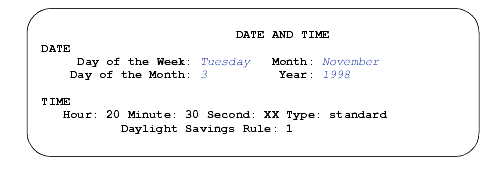DEFINITY Made Easy Tools
Issue 3, December 2001
Bring the System Online
Set Date and Time
- Type set time and press Enter.
- Verify the screen displays the Date and Time screen. See Typical Date and Time Screen. The cursor is positioned on the Day of the Week: field.
- Type the day of the week in English (Sunday through Saturday) and press Tab to move to next field. See English Day of the Week Names for English day of the week names.
- The cursor is positioned on the Month: field. Type the current month in English (January through December). See English Month Names for English month names. After the month is entered, press Tab to move to next field.
- The cursor is positioned on the Day of the Month: field. Type the day of month (1 through 31) and press Tab to move to the next field.
- The cursor is positioned on the Year: field. Type the current year and press Tab to move to the next field.
- The cursor is positioned on the Hour: field. Type the current hour for a 24-hour clock. See Conversion to 24-Hour Clock. Press Tab to move to the next field.
- The cursor is positioned on the Minute: field. Type current minute (0 through 59). Seconds cannot be set.
- Type standard or daylight savings in the Type field.
- Type the rule (number) in the Daylight Savings Rule field.
- Press Enter when the information is correct .
- Verify the screen displays:
- Type display time, and press Enter to verify date/time data.
command successfully completed
Typical Date and Time Screen