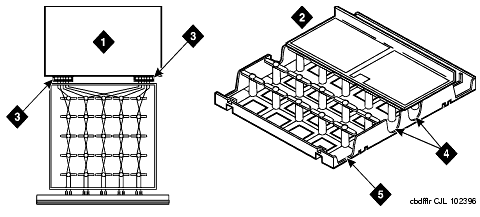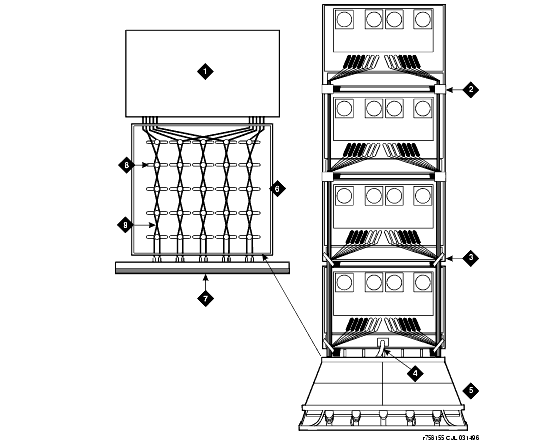DEFINITY Made Easy Tools
Issue 3, December 2001
Install Telecommunications Cabling
Install Cable Slack Managers
- Place the Z113A Cable Slack Manager against the wall under the MDF. See Cable Routing Through Cable Slack Manager (SCC). Align the left side of the cable slack manager with the first terminal block of the trunk/auxiliary field.
- Place the next cable slack manager beside the previously installed unit. Align the tabs and interlocks and snap the units together.
- Repeat Step 2 until all cable slack managers are installed.