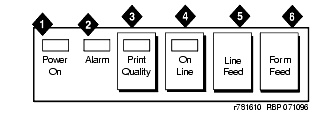DEFINITY Made Easy Tools
Issue 3, December 2001
Option Switch Settings
Printer Option Settings
Printers can be used with a management terminal as journal printers for the hospitality feature and also as an output device for Call Detail Recording (CDR).
A572 printer can function as a CDR device, system printer, or journal printer. The options are set with function keys rather than DIP switches. Control Panel for 572 Printer shows the arrangement of the function keys on the printer control panel.
- Load the printer with paper and turn the power off (Callout 1).
- Simultaneously press and hold the Print Quality and On Line buttons. Press the Power On button. Release all three buttons. The printer is now in set-up mode and it prints current settings:
- If the printer is used with a management terminal, CDR, or as a journal printer, set the options as shown in 572 Printer Used with Management Terminal, CDR, and Journal Printer. If the printer is used as the system printer, set the options as shown in 572 Printer Used as System Printer.
- Use Line Feed or Form Feed to step through the options for the function.
- Press On Line. This activates the menu for the function. Use Line Feed and Form Feed to step through the options for the function.
- When a desired option is located, press Print Quality. Each time an option is set, the setting is printed. Repeat for each option to be set.
- When finished, press Print Quality. The printer changes to normal mode.
Control Panel for 572 Printer