MAP/5PV4 Configuration
Viewing the CMOS Parameter Settings (MAP/5PV4)
To view the CMOS parameter settings:
- Start at the INTUITY Main Menu and select
Customer/Services Administration
System Verification
View CPU CMOS SettingsThe system displays the View CPU CMOS Settings Window (MAP/5PV4).
- Check the CMOS settings. See the CMOS Parameter Settings (MAP/5PV4) table.
- Do one of the following:
- To change any settings, continue with Changing the CMOS Settings (MAP/5PV4).
- To verify the settings, continue with Verifying the CMOS Parameter Settings (MAP/5PV4).
- If you do not need to change or verify the settings, press F6 (Cancel) three times to return to the INTUITY main menu.
Verifying the CMOS Parameter Settings (MAP/5PV4)
To verify the CMOS parameter settings:
- Start at the INTUITY Main Menu and select
Customer/Services Administration
System Verification
Verify CPU CMOS SettingsThe system displays the Verify CPU CMOS Settings Window (MAP/5PV4).
- Use the arrow keys to scroll to the bottom of the file and look for a message stating that all CMOS settings are valid.
- Do one of the following:
- If the system displays the message that the CMOS settings are valid, the settings are correct. Press F6 (Cancel) three times to return to the INTUITY Main Menu.
- If the system does not display the message that the CMOS settings are valid and if it flagged any setting as not being a default setting, the settings are incorrect. Do the following:
- Press F6 (Cancel) three times to return to the INTUITY Main Menu.
- Continue with Changing the CMOS Settings (MAP/5PV4).
Changing the CMOS Settings (MAP/5PV4)
To change the CMOS settings:
- Shut down the system.
- Turn off the power switch on the front of the system.
- Restart the system by pressing the power button. For the location of the power button, see the Front View (MAP/5PV4).
After the system powers up and during the memory test, the following message displays at the bottom of the screen:
Press DEL to enter setup
- Press DELETE.
Note: If the message disappears before you respond, you will have to shut down and restart the system again.
The system displays the CMOS Setup Utility Screen (MAP/5PV4).
- Use the arrow keys to highlight
STANDARD CMOS SETUPand press ENTER.The Standard CMOS Setup Screen displays.
- Make any necessary changes. Use CMOS Setup Utility Values (MAP/5PV4) table as a reference when making any necessary changes.
Note: Use the UP and DOWN arrows to move the cursor between fields. Use the LEFT and RIGHT arrows to change the value of the field. Use the ESCAPE key to return to the previous menu.
- When you have completed changing the CMOS parameter settings, press ESCAPE to return to the CMOS Setup Utility screen.
- Select
SAVE & EXIT SETUP.The system displays:
SAVE to CMOS and EXIT (Y/N)?
- Enter Y.
- Allow the system to boot.
- Verify the CMOS settings.
- Place a test call to the INTUITY AUDIX system to verify system operation.
Memory Description (MAP/5PV4)
The MAP/5PV4 supports 128 MB of memory packaged on one dual inline memory module (DIMM). This module is placed in the DIMM1 socket located on the motherboard. See Motherboard Connections (MAP/5PV4) for the location of the DIMM1. DIMMs do not need to be equipped in matched pairs.
Platform Circuit Card Assignments (MAP/5PV4)
Circuit cards are placed in the slots provided by the motherboard in the MAP/5PV4. Slots are numbered PCI 1 through PCI 2, and ISA 1 through ISA 6, from the top to the bottom of the circuit card cage. This section provides the fixed and variable assignments for each of the circuit card slots. See the Internal Layout (MAP/5PV4), Motherboard Connections (MAP/5PV4), and the Back View (MAP/5PV4) for more information about the location of the circuit card slots.
The following slot assignments are fixed and can only be used for the indicated cards:
- PCI Slot 1 - PCI LAN circuit card (Optional)
- Shared PCI Slot 2/ISA Slot 1 - remote maintenance circuit card (Required)
Note: If a SCSI circuit card is temporarily needed during an upgrade or a migration, the remote maintenance circuit card is removed from the shared PCI Slot 2/ISA Slot 1 and the SCSI circuit card is installed. After the upgrade or migration is complete, the SCSI card is then removed and the remote maintenance circuit card is reinstalled.
- ISA Slot 6 — Empty
The other optional and required circuit cards have variable assignments, depending on what is installed. The following rules assume that PCI Slot 1, PCI Slot 2, ISA Slot 1, and ISA Slot 6 are reserved.
- The system supports a maximum of three Tip/Ring circuit cards.
- The system supports all other circuit cards as one per system.
- Assign the tip/ring circuit cards sequentially, starting at the bottom with ISA Slot 5.
- Assign an ACCX circuit card, if provided, to the highest numbered available slot after all tip/ring circuit cards are installed. For example, if ISA Slot 5 and ISA Slot 4 have tip/ring circuit cards installed, place the ACCX circuit card in ISA Slot 3.
- Assign the switch interface circuit card, if provided, to the lowest-numbered available ISA slot.
- Assign the multi-port serial circuit card or super serial circuit card, if provided, to the lowest-numbered ISA slot after the switch interface circuit card, if any, is installed.
- If the system has unoccupied ISA slots, allow them to remain between the set of Tip/Ring and ACCX circuit cards and the set of switch interface and multi-port serial or super serial circuit cards.
- The system does not support both the DCIU circuit card and the digital station interface circuit card at the same time.
- The system does not support both the multi-port serial circuit card and the super serial circuit card at the same time.
Platform Operating Hardware Assignments (MAP/5PV4)
Platform operating hardware is placed in bays numbered 1 through 8. Bays 1 through 5 are accessible from the front of the platform. See the Front View (MAP/5PV4) and Internal Layout (MAP/5PV4) for more information about the location of the bays.
Bays 6, 7, and 8 are accessible only after the dress cover has been removed.
The following bay assignments are fixed in the system:
- Bay 1 — CD-ROM drive
- Bay 2 — Tape drive
- Bay 3 — Empty
- Bay 4 — Diskette drive
- Bay 5 — Empty
- Bay 6 — Empty
- Bay 7 — Hard disk drive
- Bay 8 — Empty
Resource Allocation (MAP/5PV4)
The table below lists the resource assignments for all devices. It also includes the circuit cards.
Platform Ferrites (MAP/5PV4)
The table below lists the ferrites to be installed on a MAP/5PV4 system. For more information about how to install ferrites, see Installing Ferrites.
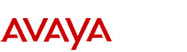
http://www.avaya.com Avaya UCS Information Development |