MAP/5PV4 Component Replacement Procedures
Removing the Diskette Cable (MAP/5PV4)
Damage from electrostatic discharge is possible. See Protecting Against ESD Damage for more information.See Diskette Cable (MAP/5PV4) for the location of the diskette cable connections.
To remove the diskette cable:
- Verify that the replacement equipment is on site and appears to be in usable condition, with no obvious shipping damage.
- If the system is in service:
- Remove the incoming power.
- Remove the dress cover.
- Disconnect the diskette cable from the FDC (diskette) connector located on the motherboard.
- Disconnect the diskette cable from the diskette drive.
- Remove the diskette cable from the system.
Installing the Diskette Cable (MAP/5PV4)
Damage from electrostatic discharge is possible. See Protecting Against ESD Damage for more information.For the location of the diskette cable connections on the motherboard and on the back of the diskette drive, see Motherboard Connections (MAP/5PV4 Only) and Diskette Cable (MAP/5PV4).
To install the diskette cable:
- Connect the diskette cable to the FDC (diskette) connector on the motherboard.
- Connect the diskette cable to the back of the diskette drive.
- Replace the dress cover.
- Apply power to the system.
Removing Flat Ribbon Cable 1 (MAP/5PV4)
Damage from electrostatic discharge is possible. See Protecting Against ESD Damage for more information.Flat ribbon cable 1 (Primary IDE cable) connects the hard disk drive to the motherboard. See Flat Ribbon Cable 1 (MAP/5PV4) for the location of the flat ribbon cable connections.
To remove the flat ribbon cable 1:
- Verify that the replacement equipment is on site and appears to be in usable condition, with no obvious shipping damage.
- If the system is in service, perform the following Steps a and b:
- Remove the incoming power.
- Remove the dress cover.
- Disconnect flat ribbon cable 1 from the motherboard.
- Disconnect flat ribbon cable 1 from the back of the hard disk drive.
- Remove flat ribbon cable 1 from the system.
Installing Flat Ribbon Cable 1 (MAP/5PV4)
Damage from electrostatic discharge is possible. See Protecting Against ESD Damage for more information.See Flat Ribbon Cable 1 (MAP/5PV4) for the location of the flat ribbon cable (Primary IDE cable) connections on the motherboard and hard disk drive.
To install flat ribbon cable 1:
- Connect flat ribbon cable 1 to the motherboard.
- Connect flat ribbon cable 1 to the back of the hard disk drive.
- Replace the dress cover.
- Apply power to the system.
Removing Flat Ribbon Cable 2 (MAP/5PV4)
Damage from electrostatic discharge is possible. See Protecting Against ESD Damage for more information.Flat ribbon cable 2 (Secondary IDE cable) connects both the CD-ROM drive and the tape drive to the motherboard. For the location of the flat ribbon cable 2 connections, see Flat ribbon cable 2 (MAP/5PV4).
To remove flat ribbon cable 2:
- Verify that the replacement equipment is on site and appears to be in usable condition, with no obvious shipping damage.
- If the system is in service, perform the following Steps a and b:
- Remove the incoming power.
- Remove the dress cover.
- Disconnect flat ribbon cable 2 from the motherboard.
- Disconnect flat ribbon cable 2 from the back of the CD-ROM drive.
- Disconnect flat ribbon cable 2 from the back of the tape drive.
- Remove flat ribbon cable 2 from the system.
Installing Flat Ribbon Cable 2 (MAP/5PV4)
Damage from electrostatic discharge is possible. See Protecting Against ESD Damage for more information.Flat ribbon cable 2 (Secondary IDE cable) connects both the CD-ROM drive and the tape drive to the motherboard. For the location of the flat ribbon cable 2 connections, see Flat ribbon cable 2 (MAP/5PV4).
To install flat ribbon cable 2:
- Connect flat ribbon cable 2 to the motherboard.
- Connect flat ribbon cable 2 to the back of the CD-ROM drive.
- Connect flat ribbon cable 2 to the back of tape drive.
- Replace the dress cover.
- Apply power to the system.
Removing the CD-ROM Drive (MAP/5PV4)
Damage from electrostatic discharge is possible. See Protecting Against ESD Damage for more information.The CD-ROM drive is located in bay 1 of the MAP/5PV4. For the location of bay 1, see Internal Layout of the MAP/5PV4.
To remove the CD-ROM drive
- Verify that the replacement equipment is on site and appears to be in usable condition, with no obvious shipping damage.
- If the system is in service, perform the following Steps a and b:
- Remove the incoming power.
- Remove the dress cover.
- Remove flat ribbon cable 2 from the back of the CD-ROM drive. See Flat ribbon cable 2 (MAP/5PV4) for more information.
- Remove the power cord from the back of the CD-ROM drive.
- Remove the CD-ROM drive from the chassis:
- Press in the two side-rail brackets located on each side of the CD-ROM drive.
- Pull the CD-ROM drive forward through the front of the chassis.
- Place the CD-ROM drive assembly on an ESD-protected surface.
Installing the CD-ROM Drive (MAP/5PV4)
Damage from electrostatic discharge is possible. See Protecting Against ESD Damage for more information.The CD-ROM drive is located in bay 1 of the MAP/5PV4. For the location of bay 1, see Internal Layout of the MAP/5PV4.
To install the CD-ROM drive:
- Set the jumpers on the CD-ROM drive. See the CD-ROM Drive, Rear View (MAP/5PV4) for information about the jumper settings
- If the new CD-ROM drive does not contain the two side-rail brackets, remove the side-rail brackets from the old CD-ROM drive and install the brackets on the new CD-ROM drive.
- Slide the new CD-ROM drive unit into the chassis until it snaps into place.
- Attach flat ribbon cable 2 to the back of the CD-ROM drive. See Flat ribbon cable 2 (MAP/5PV4) for more information.
- Attach the power cable to the back of the CD-ROM drive.
- Replace the dress cover.
- Apply power to the system.
Removing the Diskette Drive (MAP/5PV4)
Damage from electrostatic discharge is possible. See Protecting Against ESD Damage for more information.The 1.44 MB, 3.5-inch diskette drive is located in bay 4 of the peripheral frame. For the location of bay 4 and the peripheral frame, see Internal Layout (MAP/5PV4), Peripheral Frame Location (MAP/5PV4), and Peripheral Frame Removed (MAP/5PV4).
- Verify that the replacement equipment is on site and appears to be in usable condition, with no obvious shipping damage.
- If the system is in service, perform the following Steps a and b:
- Remove the incoming power.
- Remove the dress cover.
- Remove the diskette cable from the back of the diskette drive.
- Remove the power cord from the back of the diskette drive.
- Remove flat ribbon cable 1 from the back of the hard disk drive. See Flat Ribbon Cable 1 (MAP/5PV4).
- Remove the power cable from the back of the hard disk drive.
- Locate the peripheral frame and the peripheral frame thumb-tab lock. See Peripheral Frame Location (MAP/5PV4) for more information.
- Remove the peripheral frame from the chassis. See Removing the Peripheral Frame (MAP/5PV4) for instructions about how to remove the peripheral frame.
- Locate the screws holding the diskette drive to the peripheral frame. See Peripheral Frame Removed (MAP/5PV4) for more information.
- Holding the rear of the diskette drive, remove these screws.
- Remove the diskette drive from the peripheral frame.
- Place the diskette drive assembly with the printed circuit board facing up on an ESD-protected surface.
Installing the Diskette Drive (MAP/5PV4)
Damage from electrostatic discharge is possible. See Protecting Against ESD Damage for more information.The 1.44 MB, 3.5-inch diskette drive is located in bay 4 of the peripheral frame. For the location of bay 4 and the peripheral frame, see Internal Layout (MAP/5PV4), Peripheral Frame Location (MAP/5PV4), and Peripheral Frame Removed (MAP/5PV4). There are no jumpers to set for this drive.
To install the diskette drive:
- Remove the new diskette drive from its ESD-protective wrapping.
Note: Keep the package and all ESD-protective wrapping to return the defective unit. Reuse of the original replacement unit packaging is necessary to meet the manufacturer's warranty.
- Attach the diskette drive to the peripheral frame using the four screws removed in Step�12 of Removing the Diskette Drive (MAP/5PV4). See Peripheral Frame Removed (MAP/5PV4) for more information.
- Place the front of the peripheral frame into the system. Make sure the guides at the top of the peripheral frame are aligned with the guides on the bottom of the upper peripheral bracket. See Peripheral Frame Removed (MAP/5PV4) for the location of the peripheral frame guides.
- Slide the peripheral frame towards the front of the chassis until it locks into place.
- Attach flat ribbon cable 1 to the back of the hard disk drive. See Flat Ribbon Cable 1 (MAP/5PV4).
- Attach the power cable to the back of the hard disk drive.
- Attach the diskette cable to the back of the diskette drive.
- Attach the power cable to the back of the diskette drive.
- Replace the dress cover.
- Apply power to the system.
Removing the Circuit Card Cage Fan (MAP/5PV4)
Damage from electrostatic discharge is possible. See Protecting Against ESD Damage for more information.The circuit card cage fan is located behind the circuit card cage, which is inside the dress cover. The circuit card cage fan forces air flow through the chassis, across the circuit cards. See the Internal Layout of the MAP/5PV4 for the location of the circuit card cage fan.
To remove the circuit card cage fan:
- Verify that the replacement equipment is on site and appears to be in usable condition, with no obvious shipping damage.
- If the system is in service, perform the following Steps a and b:
- Remove the incoming power.
- Remove the dress cover.
- Remove the circuit cards.
Note: Pay close attention to the location of each circuit card. After you have installed the new circuit card cage fan, you must reinstall each circuit card in the same location from which it was removed.
- Remove the one screw that secures the circuit card cage fan's protective aluminum screen.
- Remove the protective aluminum screen from the chassis.
Note: You must remove the front bezel before you can remove the four screws that secure the circuit card cage fan to the chassis. If you did not remove the bezel when you removed the dress cover in step 4, remove it now. See Removing the Dress Cover for more information.
- Remove the four screws that secure the circuit card cage fan to the chassis.
- Unplug the fan's power cable.
- Lift the fan out from the chassis.
- Continue with the next procedure, Installing a Circuit Card Cage Fan (MAP/5PV4).
Do not operate the system for any length of time without the circuit card cage fan installed and operational.Installing a Circuit Card Cage Fan (MAP/5PV4)
Damage from electrostatic discharge is possible. See Protecting Against ESD Damage for more information.The circuit card cage fan is located behind the circuit card cage, which is inside the dress cover. The circuit card cage fan forces air flow through the chassis, across the circuit cards. See the Internal Layout of the MAP/5PV4 for the location of the circuit card cage fan.
To install a circuit card cage fan:
- Attach the power cable to the circuit card cage fan.
- Place the circuit card cage fan in the chassis and install the four screws that secure the fan to the chassis. Use the four screws that your removed in Step 8 of Removing the Circuit Card Cage Fan (MAP/5PV4).
Note: Make sure the air flow is directed into the chassis. There is an air flow direction arrow on the fan.
- Replace the aluminum screen. Secure the screen to the chassis using the one screw that you removed in Step 6 of Removing the Circuit Card Cage Fan (MAP/5PV4).
- Install the circuit cards that you removed in Step 5 of Removing the Circuit Card Cage Fan (MAP/5PV4).
Note: You must install each circuit card in the same location from which it was removed.
- Replace the dress cover.
- Apply power to the system.
- Verify that the replacement fan is operating by placing a small sheet of paper across the grill on the intake side of the fan. The paper should adhere to the grill.
If the fan is not operating or is spinning very slowly, check all wiring connections and voltages to ensure that the replacement unit is receiving power.
Do not leave the system powered up for any length of time until the circuit card cage fan is fully operational.Removing the CPU Fan (MAP/5PV4)
Damage from electrostatic discharge is possible. See Protecting Against ESD Damage for more information.The CPU fan is located on the motherboard on top of the CPU. See the Motherboard Connections (MAP/5PV4 Only) for the location of the CPU fan.
- Verify that the replacement equipment is on site and appears to be in usable condition, with no obvious shipping damage.
- If the system is in service, perform the following Steps a and b:
- Remove the incoming power.
- Remove the dress cover.
- Release the clip holding the CPU fan assembly to the motherboard. See the Motherboard Connections (MAP/5PV4 Only) for the location of the CPU fan clip.
- Unplug the CPU fan cable connector. See the Motherboard Connections (MAP/5PV4 Only) for the location of the CPU fan cable connector.
- Lift the CPU fan assembly away from the motherboard and remove it from the chassis.
- Continue with the next procedure, Installing the CPU Fan (MAP/5PV4).
Installing the CPU Fan (MAP/5PV4)
Damage from electrostatic discharge is possible. See Protecting Against ESD Damage for more information.The CPU fan is located on top of the CPU on the motherboard. See Motherboard Connections (MAP/5PV4 Only) for the location of the CPU fan.
To install the CPU fan:
- Place the CPU fan on top of the the CPU.
- Replace the clip that holds the CPU fan assembly to the CPU.
- Attach the CPU fan cable connector from the CPU fan to the motherboard. See Motherboard Connections (MAP/5PV4 Only) for the location of the CPU fan cable connector.
- Replace the dress cover.
- Apply power to the system.
Removing the Tape Drive (MAP/5PV4)
Damage from electrostatic discharge is possible. See Protecting Against ESD Damage for more information.The tape drive is located in bay 2 of the upper peripheral bracket, just below the CD-ROM drive. For the location of bay 2, see Internal Layout of the MAP/5PV4.
To remove the tape drive:
- Verify that the replacement equipment is on site and appears to be in usable condition, with no obvious shipping damage.
- If the system is in service, perform the following Steps a and b:
- Remove the incoming power.
- Remove the dress cover.
- Remove flat ribbon cable 2 from the back of the tape drive. See Flat ribbon cable 2 (MAP/5PV4) for the location of the flat ribbon cable connections.
- Remove the power cord from the back of the tape drive.
- Remove the tape drive from the chassis:
- Press in the two side-rail brackets located on each side of the tape drive.
- Pull the tape drive forward through the front of the chassis.
- Place the tape drive assembly on an ESD-protected surface.
- Continue with then next procedure, Installing the Tape Drive (MAP/5PV4).
Installing the Tape Drive (MAP/5PV4)
Damage from electrostatic discharge is possible. See Protecting Against ESD Damage for more information.The tape drive is located in bay 2 of the upper peripheral bracket, just below the CD-ROM drive. For the location of bay 2, see Internal Layout of the MAP/5PV4.
To install the tape drive:
- Set the tape drive jumpers. See Tape Drive (MAP/5P, MAP/5PV3, and MAP/5PV4) for information about the jumper settings.
- If the new tape drive does not contain the two side-rail brackets, remove the side-rail brackets from the old tape drive and install the brackets on the new tape drive.
- Slide the new tape drive unit into the chassis until it snaps into place.
- Attach flat ribbon cable 2 to the back of the tape drive. See Flat ribbon cable 2 (MAP/5PV4) for the location of the flat ribbon cable connections.
- Attach the power cable to the back of the tape drive.
- Replace the dress cover.
- Apply power to the system.
Removing the DIMM (MAP/5PV4)
Damage from electrostatic discharge is possible. See Protecting Against ESD Damage for more information.The MAP/5PV4 contains one 128 MB DIMM, which is located on the motherboard in the DIMM1 socket. See Memory Description (MAP/5PV4) and Motherboard Connections (MAP/5PV4 Only) for more information about memory descriptions and connections.
To remove the DIMM:
- Verify that the replacement equipment is on site and appears to be in usable condition, with no obvious shipping damage.
- If the system is in service, perform the following Steps a and b:
- Remove the incoming power.
- Remove the dress cover.
- Apply pressure to the DIMM to ensure that it is properly seated.
- Press the holding clips toward the DIMM to make sure that they are secure.
Do not force a DIMM into or out of a socket. Forcing a DIMM into or out of a socket can damage the socket, the DIMM, or both.
- If the DIMM was properly seated, replace it. See the DIMM Seating (MAP/5PV4 Only). Continue with Step 11.
- If the DIMM was not properly installed or seated, test it. Perform the following Steps a through d:
- Properly seat the DIMM.
- Apply power to the system.
- Watch the memory test at the beginning of the boot.
- If the memory test completes, note the amount of memory reported.
- Press CONTROL+ALT+ESC to enter setup and stop the boot.
If you miss entering setup to stop the boot, allow the system to become fully operational and then shut down the system before continuing. Failure to do so can damage data.
- Turn off the power to the system.
- Remove the incoming power.
- Do one of the following:
- If the system shows an amount of memory less than 128 MB or it did not boot, the DIMM is not operating correctly. Continue with Step 11.
- If the system shows 128 MB of memory, the memory is operating correctly. Complete Step�a through Step�c:
- Replace the dress cover.
- Apply power to the system.
- Place a test call to the system to verify operation after the system finishes booting. If the system is operating properly, you do not need to replace the DIMM. Do not continue with this procedure.
- Press the holding clips on both sides of the socket outward to release the DIMM. See the DIMM Removal (MAP/5PV4 Only).
- Gently pull the DIMM out of the socket.
- Continue with Installing the DIMM (MAP/5PV4 Only).
Installing the DIMM (MAP/5PV4)
Damage from electrostatic discharge is possible. See Protecting Against ESD Damage for more information.The MAP/5PV4 contains one 128 MB DIMM, which is located on the motherboard in the DIMM1 socket. See Memory Description (MAP/5PV4) and Motherboard Connections (MAP/5PV4 Only) for more information about memory descriptions and connections.
- Locate the DIMM1 socket on the motherboard. DIMM1 is the top-most DIMM socket. See Motherboard Connections (MAP/5PV4 Only) for the location of the DIMM sockets.
Do not force the DIMM into or out of the socket. Forcing the DIMM into or out of the socket can damage the socket, the DIMM, or both.- Install the DIMM in the DIMM1 socket. Gently push the DIMM until the holding clips lock the DIMM into a vertical position. See the DIMM Seating (MAP/5PV4 Only).
- Replace the dress cover.
- Apply power to the system.
- Watch the memory test at the beginning of the boot.
The system should report 128 MB for a working DIMM. If it does not, the DIMM is faulty, not installed correctly, or the slot might be damaged.
- Place a test call to the system to verify operation after the system finishes booting.
Removing the Motherboard (MAP/5PV4)
Damage from electrostatic discharge is possible. See Protecting Against ESD Damage for more information.See Motherboard Connections (MAP/5PV4 Only) and Motherboard Jumper and Switch Settings (MAP/5PV4) for information about the motherboard connections, switch settings, and jumpers.
- Verify that the replacement equipment is on site and appears to be in usable condition, with no obvious shipping damage.
Note: The new motherboard comes with a new CPU and CPU fan. It is not necessary to remove the CPU and the CPU fan from the defective motherboard.
- If the system is in service, perform the following Steps a and b:
- Remove the incoming power.
- Disconnect any cables attached to the ports in the back of the system.
- Remove the dress cover.
- Remove all of the circuit cards.
- Disconnect the following cables from the motherboard (see Motherboard Connections for the MAP/5PV4 for more information):
- Diskette cable
- Flat ribbon cable 1 (Primary IDE cable)
- Flat ribbon cable 2 (Secondary IDE cable)
- ATX LED
- Hard disk drive LED
- Reset switch
- ATX power switch
- Disconnect the ATX power supply connector from the motherboard.
- Disconnect the diskette and power cables from the diskette drive.
- Disconnect flat ribbon cable 1 and the power cable from the hard disk drive.
- Locate the peripheral frame and the peripheral frame thumb-tab lock. See Peripheral Frame Location (MAP/5PV4) for more information.
- Remove the peripheral frame from the chassis. See Removing the Peripheral Frame (MAP/5PV4) for more information.
- Remove all of the screws that secure the motherboard to the chassis.
- Slide the motherboard toward the front of the system to allow the cable connectors and ports, located in the back of the system, to clear the chassis.
- Carefully remove the motherboard from the chassis.
- Remove the MAP/5PV4 DIMM from the motherboard.
Note: The new motherboard contains no memory. You must remove the DIMM from the old motherboard and then install it on the new motherboard.
- Continue with Installing the Motherboard (MAP/5PV4).
Installing the Motherboard (MAP/5PV4)
Damage from electrostatic discharge is possible. See Protecting Against ESD Damage for more information.See Motherboard Connections (MAP/5PV4 Only) and Motherboard Jumper and Switch Settings (MAP/5PV4) for information about the motherboard connections, switch settings, and jumpers.
To install the motherboard:
- Verify the switch settings and jumper settings by using the following:
- Install the DIMM in the DIMM1 socket.
- Place the motherboard in the chassis.
- Align the external cable connectors and ports on the motherboard with the corresponding hole in the chassis.
- Slide the motherboard to the rear of the chassis so that the external cable connectors and ports protrude through the rear of the chassis.
- Secure the motherboard to the chassis using the screws that you removed in Step 13 of Removing the Motherboard (MAP/5PV4).
- Attach flat ribbon cable 2 from the CD-ROM drive and the tape drive to the motherboard.
- Attach the following connectors to the motherboard (see Motherboard Connections for the MAP/5PV4 for more information):
- Place the front of the peripheral frame into the system. Make sure the guides at the top of the peripheral frame are aligned with the guides on the bottom of the upper peripheral bracket. See Peripheral Frame Removed (MAP/5PV4) for the location of the peripheral frame guides.
- Slide the peripheral frame towards the front of the chassis until it locks into place.
- Attach the power cable to the back of the diskette drive.
- Attach the diskette cable to the back of the diskette drive and then to the motherboard. See Diskette Cable (MAP/5PV4) for more information.
- Attach the power cable to the back of the hard disk drive.
- Attach flat ribbon cable 1 to the back of the hard disk drive and then to the motherboard. See Flat Ribbon Cable 1 (MAP/5PV4) for more information.
- Attach the ATX power connector to the motherboard. See Motherboard Connections (MAP/5PV4 Only) for the location of the ATX power connector.
- Replace the circuit cards.
- Replace the dress cover.
- Attach any cables that connect to the following ports on the back of the system (see the Back View of the MAP/5PV4):
- Apply power to the system.
- Verify the CMOS parameter settings.
Removing the Power Supply (MAP/5PV4)
Damage from electrostatic discharge is possible. See Protecting Against ESD Damage for more information.The power supply is located in the upper back corner of the chassis. See Internal Layout (MAP/5PV4) for the location of the power supply.
- Verify that the replacement equipment is on site and appears to be in usable condition, with no obvious shipping damage.
- If the system is in service, perform the following Steps a and b:
- Remove the incoming power.
- Remove the dress cover.
- Unplug the power connectors to the following:
- CD-ROM
- Tape drive
- Diskette drive
- Hard disk drive
- Circuit card cage fan
- Unplug the ATX power connector to the motherboard. See the Motherboard Connections (MAP/5PV4 Only) for the location of the ATX power connector.
- Remove the four screws on the back of the chassis that secure the power supply unit.
- Slide the unit slightly forward towards the front of the chassis.
- Lift and remove the power supply from the chassis.
- Continue with the next procedure, Installing the Power Supply (MAP/5PV4).
Installing the Power Supply (MAP/5PV4)
Damage from electrostatic discharge is possible. See Protecting Against ESD Damage for more information.The power supply is located in the upper back corner of the chassis. See Internal Layout (MAP/5PV4) for the location of the power supply.
To install the power supply:
- Remove the spare power supply unit from the shipping carton.
- Set the input AC voltage selection switch on the back of the power supply.
The switch is a slide type. Printed text on the surface indicates the input voltage requirements, either 115 or 230 volts. The correct position for systems installed in the United States is 115 volts.
- Place the power supply unit into the chassis and align the screw holes.
- Install the four screws on the back of the chassis to secure the power supply unit to the chassis. These are the screws that you removed in Step 7 of Removing the Power Supply (MAP/5PV4).
- Attach the ATX power connector to the motherboard.
- Attach the power connectors to the following:
- CD-ROM
- Tape drive
- Diskette drive
- Hard disk drive
- Circuit card cage fan
- Replace the dress cover.
- Apply power to the system.
Removing a Circuit Card (MAP/5PV4)
Damage from electrostatic discharge is possible. See Protecting Against ESD Damage for more information.For the location of the circuit card cage cover and the ISA and PCI circuit card slots, see Internal Layout (MAP/5PV4) and Motherboard Connections (MAP/5PV4 Only). See Platform Circuit Card Assignments (MAP/5PV4) for information about circuit card slot assignments.
To remove a circuit card:
- Verify that the replacement equipment is on site and appears to be in usable condition, with no obvious shipping damage.
- If the system is in service, perform the following Steps a and b:
- Remove the incoming power.
- Remove the dress cover.
- Remove the card cage cover.
- Locate the circuit card you want to replace.
- Disconnect any attached cables from the circuit card.
Note: Pay close attention to the connectivity of each cable to make it easier to connect them to the replacement circuit card.
- If there are cables attached to other circuit cards that would impede the removal of the circuit card, disconnect those cables and place them to the side.
- Remove the slot faceplate retaining screw and then remove the slot faceplate.
- Remove the card from the slot by gently pulling on each corner of the card.
Note: Note the slot assignment of the circuit card. You must install the replacement circuit card in the same slot. For more information circuit card slot assignments, see Platform Circuit Card Assignments (MAP/5PV4).
- Remove the circuit card from the system.
- If the circuit card being replaced is defective, note all symptoms of failure and include this information with the circuit card when it is returned.
- If you need to replace a defective circuit card, continue with the next procedure, Installing a Circuit Card (MAP/5PV4).
Installing a Circuit Card (MAP/5PV4)
Damage from electrostatic discharge is possible. See Protecting Against ESD Damage for more information.For the location of the circuit card cage cover and the ISA and PCI circuit card slots, see Internal Layout (MAP/5PV4) and Motherboard Connections (MAP/5PV4 Only). See Platform Circuit Card Assignments (MAP/5PV4) for information about circuit card slot assignments.
To install a circuit card:
- Verify that the replacement equipment is on site and appears to be in usable condition, with no obvious shipping damage.
- If the system is in service, perform the following Steps a and b:
- Remove the incoming power.
- Remove the dress cover.
- Remove the new circuit card from its ESD protective wrapping.
- Verify the circuit card switch settings and jumper settings. If you are replacing a defective circuit card, ensure address switches and jumpers are set to match the old circuit card.
Note: See Circuit Cards for instructions for each type of circuit card being installed, and then continue with Step 7.
- Holding the circuit card by its upper corners, carefully slide the circuit card's edge connector into the slot and the circuit card's slot retainer bracket into the slot guide. Apply pressure to only the top of the circuit card, until the edge connector is firmly seated in the slot connector.
Note: It is very important that you properly seat the circuit card in the slot. If the circuit card is not properly seated, the system will not recognize it.
- Secure the circuit card into position by replacing and tightening the slot faceplate retaining screw.
- Attach all cables to the new circuit card. Make sure these cables are attached to their proper terminations.
- Attach all cables that were removed from other circuit cards, if necessary. Make sure these cables are attached to their proper terminations.
- Replace the card cage cover.
- Replace the dress cover.
- Apply power to the system.
Removing the Hard Disk Drive (MAP/5PV4)
Damage from electrostatic discharge is possible. See Protecting Against ESD Damage for more information.The system contains one hard disk drive, which is located in bay 7. For the location of bay 7 and the peripheral frame, see Internal Layout (MAP/5PV4), Peripheral Frame Location (MAP/5PV4), and Peripheral Frame Removed (MAP/5PV4).
To remove the hard disk drive:
- Verify that the replacement equipment is on site and appears to be in usable condition, with no obvious shipping damage.
- If the system is in service, perform the following Steps a and b:
- Remove the incoming power.
- Remove the dress cover.
- Remove the diskette cable from the back of the diskette drive.
- Remove the power cable from the back of the diskette drive.
- Remove flat ribbon cable 1 from the back of the hard disk drive. See Flat Ribbon Cable 1 (MAP/5PV4).
- Remove the power cable from the back of the hard disk drive.
- Locate the peripheral frame and the peripheral frame thumb-tab lock. See Peripheral Frame Location (MAP/5PV4) for more information.
- Remove the peripheral frame from the chassis. See Removing the Peripheral Frame (MAP/5PV4) for instructions about how to remove the peripheral frame.
- Locate the screws that secure the hard disk drive to the peripheral frame.
Note: Pay close attention to the location of the screws in both the peripheral frame and the hard disk drive.
- Holding the back of the hard disk drive, remove these screws.
- Place the hard disk drive assembly, with the printed circuit board facing up, on an ESD-protected surface.
- Continue with the next procedure, Installing the Hard Disk Drive (MAP/5PV4).
Installing the Hard Disk Drive (MAP/5PV4)
Damage from electrostatic discharge is possible. See Protecting Against ESD Damage for more information.The system contains one hard disk drive, which is located in bay 7. For the location of bay 7 and the peripheral frame, see Internal Layout (MAP/5PV4), Peripheral Frame Location (MAP/5PV4), and Peripheral Frame Removed (MAP/5PV4).
To install the hard disk drive:
- Remove the new hard disk drive from its ESD-protective wrapping.
- Set the jumpers. See Hard Disk Drive Jumper Settings (MAP/5PV4) for information about the jumper settings.
- Place the hard disk drive into bay 7. Make sure you correctly align the screw holes.
- Use the four screws that you removed in Step�12 of Removing the Hard Disk Drive (MAP/5PV4) to secure the hard disk drive to the peripheral frame. See Peripheral Frame Removed (MAP/5PV4) for more information.
- Place the front of the peripheral frame into the system. Make sure the guides at the top of the peripheral frame are aligned with the guides on the bottom of the upper peripheral bracket. Peripheral Frame Removed (MAP/5PV4) for the location of the peripheral frame guides.
- Slide the peripheral frame towards the front of the chassis. Make sure the peripheral frame locks into place.
- Attach the power cable to the hard disk drive.
- Attach flat ribbon cable 1 to the hard disk drive. See Flat Ribbon Cable 1 (MAP/5PV4).
- Attach the diskette cable to the back of the diskette drive.
- Attach the power cable to the back of the diskette drive.
- Replace the dress cover.
- Apply power to the system.
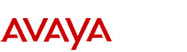
http://www.avaya.com Avaya UCS Information Development |